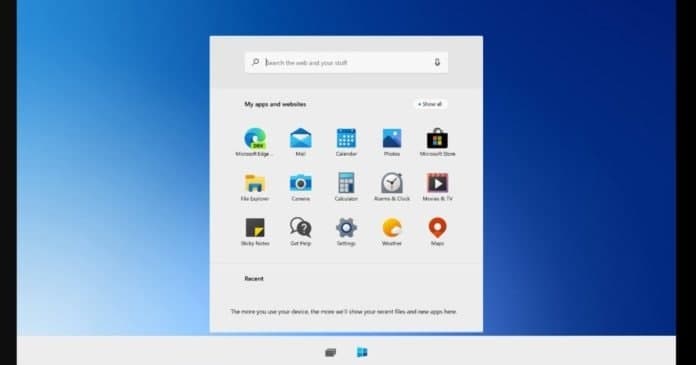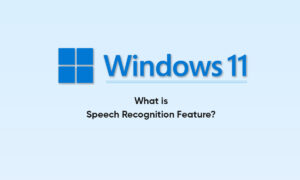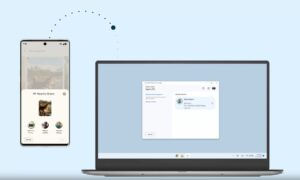Some people describe podcasting as “broadcast on the Internet,” but podcasting has become a medium. From serial novels to uncensored comedies to lengthy news reports, podcasts are becoming an increasingly popular source of entertainment and information.
You can listen to podcasts on a computer or mobile device such as a smartphone or tablet. Read on to learn how to listen to podcasts.
How to listen to podcasts on a Windows PC
Microsoft Windows does not come with a native podcast app, so you need to download one to your PC. Popular podcast apps include Grover Pro, AudioCloud, and iTunes. The following instructions are for iTunes for Windows:
- After launching iTunes from the Start menu, in the upper-left corner of the iTunes window, choose Podcasts from the drop-down menu.
- At the top-center of the iTunes Podcasts window, you have these display options: Library, Unplayed, and Store. For now, click on Store.
- In the Podcasts Store, you can browse podcasts by category (like Top Shows, News, Sports, and so on) or search for podcasts by using the Search box in the upper-right corner. When you find one you like, click on its icon.
- Pick an episode of the podcast and click the Play button (a right-pointing triangle) to the left of the title.
- If you like a podcast and want to keep listening to more episodes, click the Subscribe button on the upper-left of the podcast’s title page.
Join Tip3X on Telegram