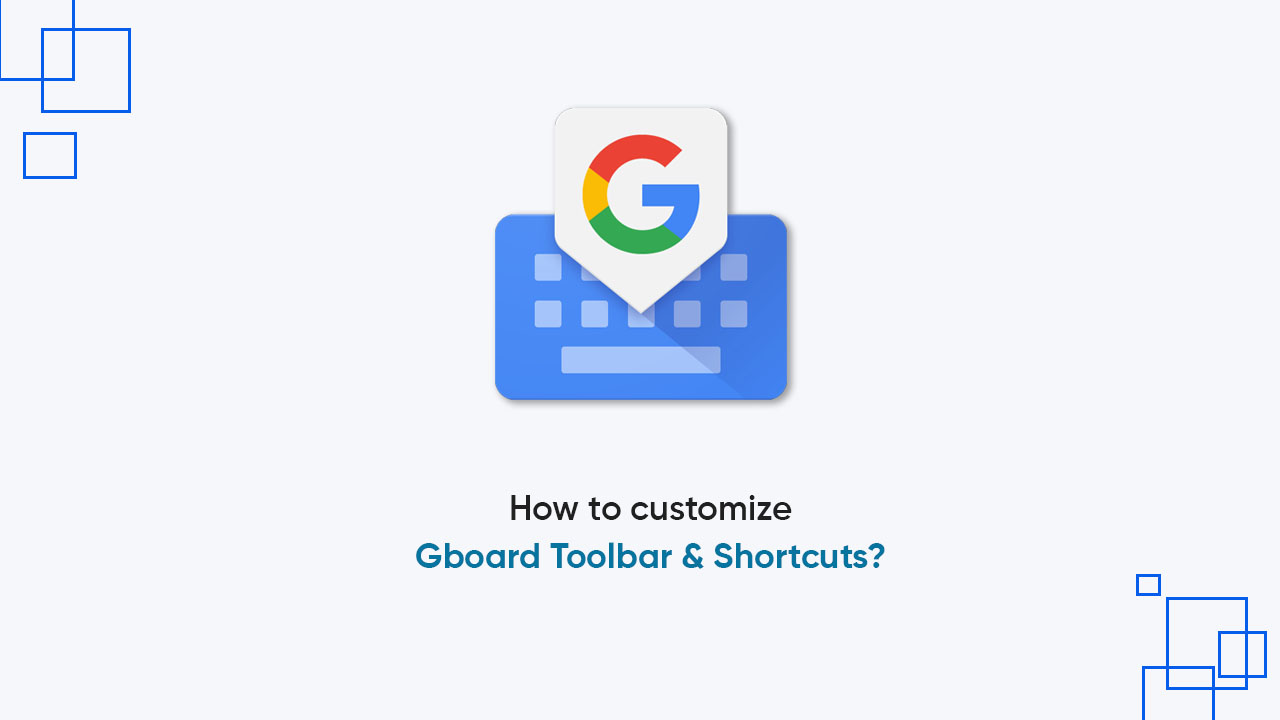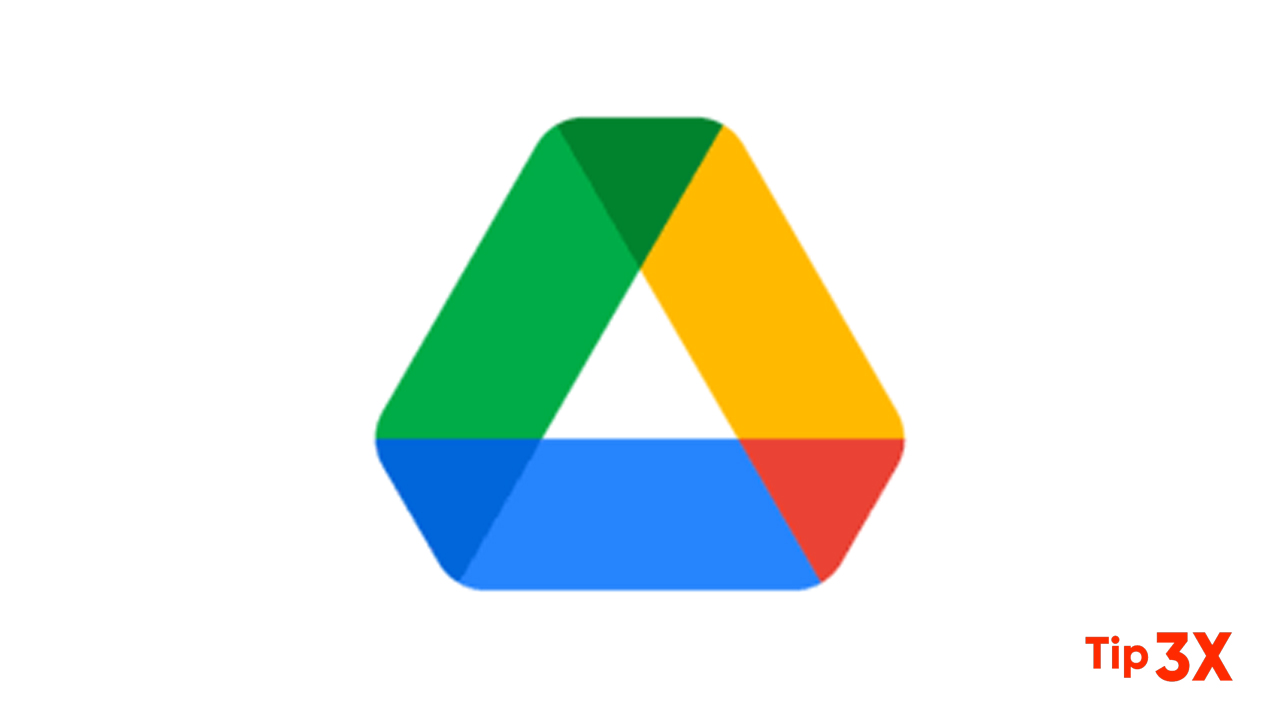Gboard or Google Keyboard is an effective application with several functions residing in its toolbar and here is how you can customize this mini app along with its shortcuts. Yes, you can completely change what appears in the toolbar as per your preference and convenience.
Before you begin, the app will show you a list of features such as stickers, GIFs, themes, settings, clipboards, and more. Eventually, you can pick some of these tools and keep them at the top while others are at the below, according to their usage.
How to customize the Gboard Toolbar and its shortcuts?
- Launch any app where you can open the Google keyboard
- Click on the grid icon on the left corner
- Long-press and drag unwanted icons out of the toolbar
- Tap, hold, and drag the tools you use most often to the top toolbar
- Once again, drag to rearrange the icons in the toolbar
Finally, you will get a customized Gboard toolbar with your preferred features and tools aligned in a perfect layout.
Follow our socials → Twitter/X, Telegram, WhatsApp, Facebook