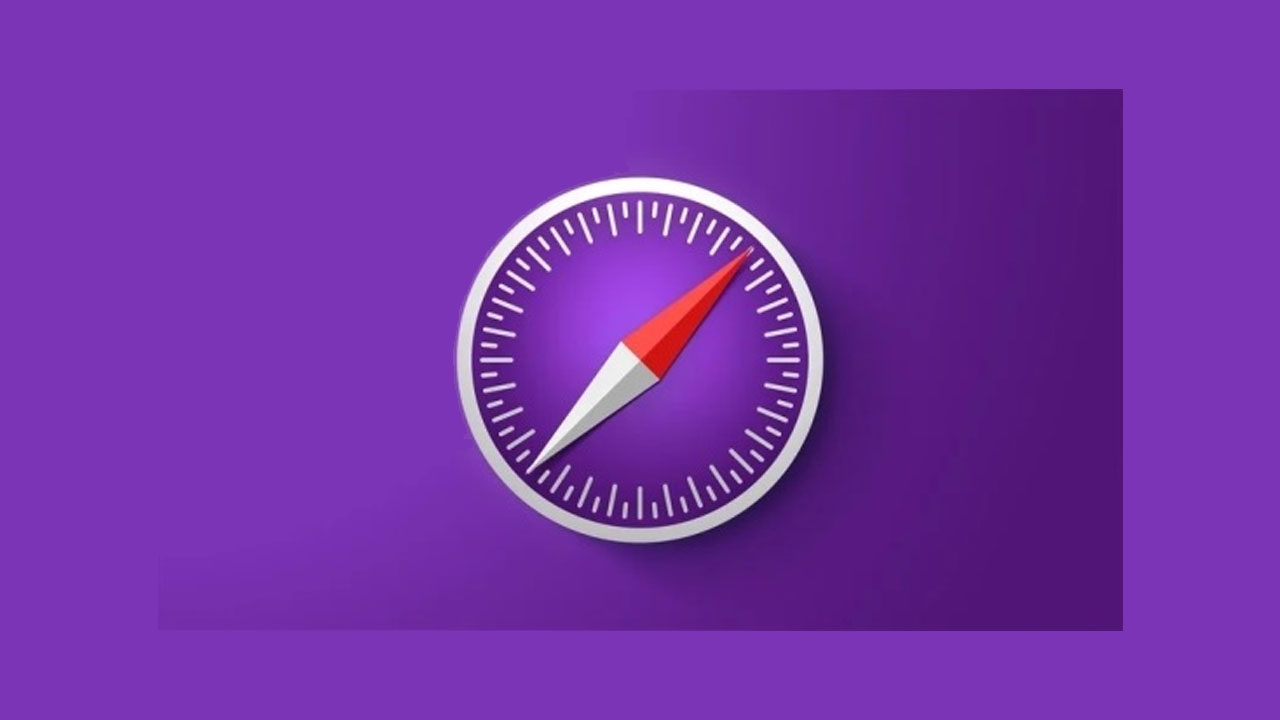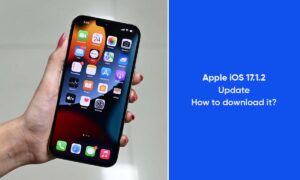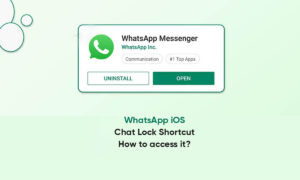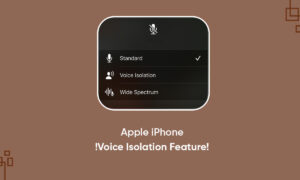Apple’s software ecosystem is known for its user-friendliness, and the company has also expanded it into its own applications.
For example, in the Safari Web browser on iOS and iPadOS, the company provides a “read screen” function to read the content.
This is a very useful feature when you are busy paying attention to other things and want articles or web pages to be read aloud for you, or for accessibility purposes.
Therefore, the speak screen function provides users with complete control when activated.
Use speak screen in Safari on iPhone 12 series
Step 1: Open the Settings application on your smartphone.
Step 2: In the Settings app, scroll down and tap on the “Accessibility” option.
Step 3: Now, under the “Vision” category, tap on the “Spoken Content” option.
Step 4: In there, enable the toggle button for the “Speak Screen” option.
Step 5: In the Safari app, open any webpage and swipe down from the top with two fingers to start using the Speak Screen feature.
You will also find a voice controller on the screen, which can be used to pause, fast forward, rewind, and even adjust the playback speed of the voice.
However, exiting the application or the content displayed on the screen will automatically end the lecture.
Join Tip3X on Telegram