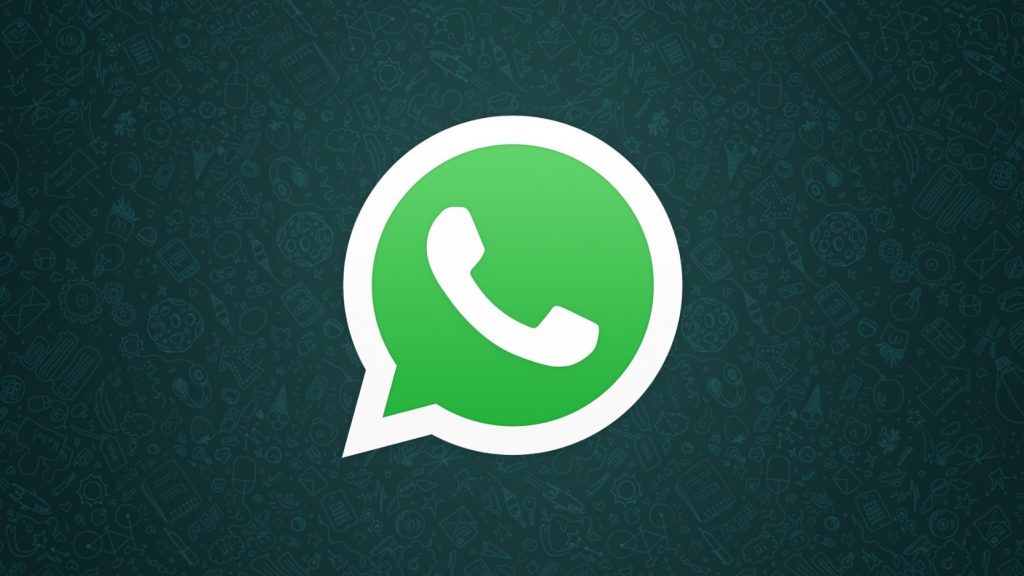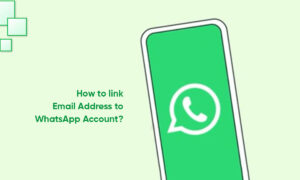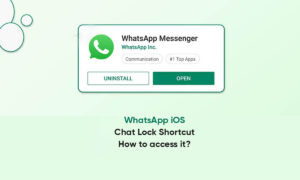WhatsApp is the commonly used social messaging app around the globe with a most considerable user base than any other competing app.
he company keeps updating it with new features and improvements at certain periods. WhatsApp has gained a lot of new features to enrich the overall user experience.
The developers are consciously working to bring much talk-about feature – Dark Mode. It has become a requirement these days for every major social media platform.
After adding the dark mode on WhatsApp stable app for iOS and Android, the WhatsApp Web is subsequent got it officially.
However, the users can rely on our guide to manually enable the dark mode on WhatsApp Web.
It is quite an easy process to activate the dark mode after upgrading the app to the latest version. Here’s a workaround to enable the new mode with these few steps.
Prerequisites:
- Upgrade your browsers – Google Chrome or Firefox to the latest version
- Upgrade the WhatsApp app on your smartphone to the latest firmware.
Steps to enable Dark Mode on WhatsApp Web
Follow the steps carefully to get the dark mode for WhatsApp Web.
- Download and install the Stylus extension for Chrome browsers from the store.
- Now open the web.whatsapp.com and scan the bar code if using it for the first time.
- You will see the dark theme for the browser automatically.
- Users can change the color schemes by heading to the extension setting. It’s done!
The Stylus extension also provides customization options including the dark theme and other color schemes. Moreover, the user can even deactivate all the styles by clicking “Turn off all styles”.
Besides, the WhatsApp app is received dark mode on both Android and iOS way back. The dark mode wallpaper can be turned on the WhatsApp mobile app by heading to Settings > Chats > Dark Mode toggle.
Join Tip3X on Telegram