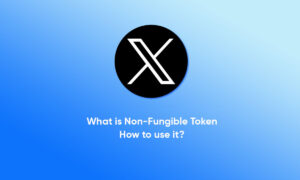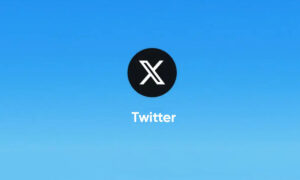Twitter Spaces is very comparable to its popular rival Clubhouse. It lets you create or join audio chat rooms to listen and talk to other people from around the globe in real-time.
The rooms are public, and anyone on the platform, including the ones who don’t follow you, can join in to listen to the speakers. You can invite up to 10 speakers to your space by tweeting out or sharing your link. There’s no limit on listeners.
Currently, Twitter Spaces are being tested on both Android and iOS. Initially, it was available under beta testing for iOS, but now it has expanded to some Android users. If you’ve received it on your phone, follow the given guide to create and join Twitter Spaces.
Create Twitter Spaces on Android, iOS
- Open the Twitter app on your phone.
- Long-press the Compose button.
- Tap the Spaces icon.
- Allow access to the mic if prompted.
- Choose a suitable name for your space.
- Then, click on Start your Space.
OR
- Tap your profile photo at the top, right next to the fleets.
- Now, scroll to the right to find the Spaces option.
- Add a name, description, and tap Start your Space.
- It’ll now create an audio chat room on Twitter.
Note that your microphone will be off by default. You can turn it on by tapping the mic icon. The first time you start Spaces on Twitter, it’ll ask you whether you want your speech to be captioned. It allows others to see your live subtitles while listening.
Note that accounts with protected tweets can’t host a Space. That said, they can join Spaces hosted by others.
Join Twitter Spaces on Android, iOS
Currently, there are two ways to join Twitter Spaces on the platform’s mobile app:
- If you follow the host, their ongoing Twitter audio chat sessions will appear as purple bubbles with their photo on the top of your timeline, i.e., the Twitter fleets section. You can tap this purple bubble and click Join this space to join in.
- Alternatively, you can join a Twitter Space shared via tweets by tapping the purple box in the tweet.
Once you join, you can choose to stay a listener or take approval from the host to speak in the session. While listening, you can use the emoji reactions to react during the audio chat- the emoji will show up on your avatar.
How to Find Twitter Spaces
Twitter might soon bring a dedicated tab for Spaces where you’ll probably be able to search and discover Spaces.
However, for now, an easy way to discover Spaces links on Twitter is to tap the search bar and type “twitter.com/i/spaces.” It’ll then show you all the tweets with links to spaces. You can also find links to Twitter Spaces via the third-party site Twitterspaces.global.
End the Twitter Space
Once you’re done with the session, you can click on the red-colored End button. Then, tap Yes, End to end the Space. The session will be ended, and everyone will automatically be kicked out. If you’ve joined someone else’s Space, click the Leave icon at the right corner.
Others won’t be able to access the Space once the session has been ended. However, Twitter will keep the copies of audio and subtitles for 30 days if it needs to review the conversation for any rules violations.
During this period, hosts can download a copy of Space’s data, including a transcript (if captions were enabled).
Are Twitter Spaces Available on Twitter Web?
As of now, Spaces is only available on iOS and Android. However, Twitter has mentioned that they’re working to bring it to Twitter.com as soon as possible. You can follow @TwitterSpaces to stay up to date with the latest developments.
Join Tip3X on Telegram