Android smartphones prefer to use Google verified Nearby Share to transfer their files and document. This feature makes it easier to instantly share files, links, pictures, and more with people around you, all while protecting your privacy. Surprisingly, users can use it both online and offline, and that is great.
JOIN TIP3X ON TELEGRAM
Sometimes it can be dangerous if you use some third-party apps while sharing important data. Using a verified service will protect all your data because Google is known for its security. When you use Nearby Share on your Android phone you can share anything with a friend or someone nearby with a simple and quick step.
But how to use it? Well, this is quite simple, below can find the easy steps to share any files with anyone nearby you. Please note that this feature may not yet work in your regions. You may still find this sharing flow even if you have the latest version of the app. This feature is available for Android 6.0 and above.
How to use Nearby Share on your Android phone?
- Tap on Nearby Share in any of the three ways we mentioned above.
- From there, you will ask to adjust settings before turning on Nearby Share – your device’s name and Device Visibility.
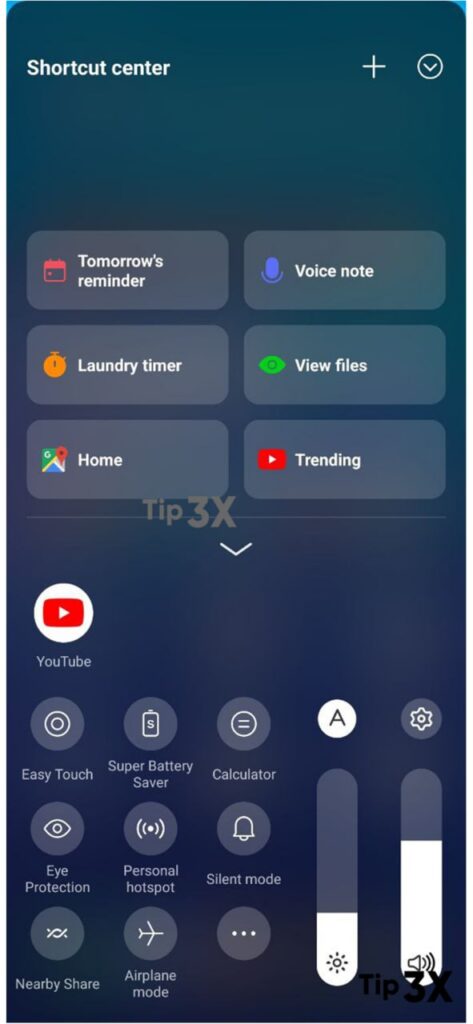
There are three options for Device Visibility.
- Everyone
- Contacts
- Hidden
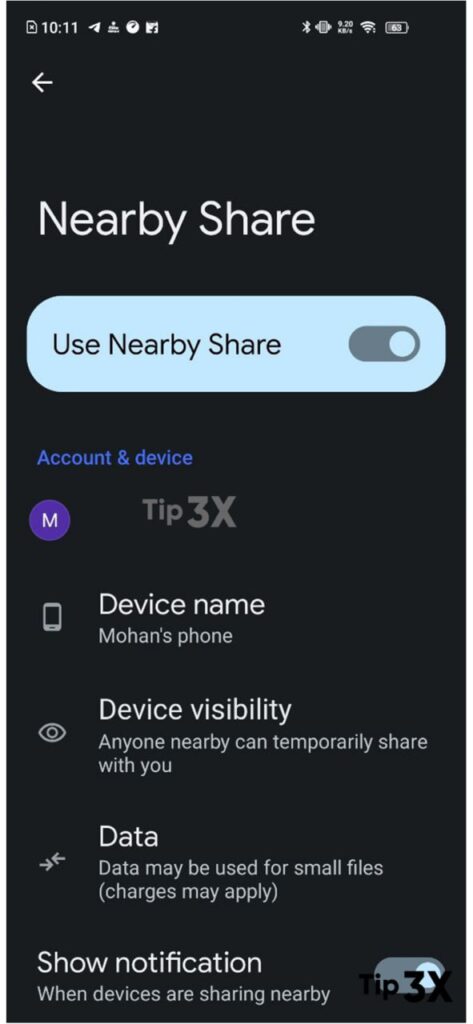
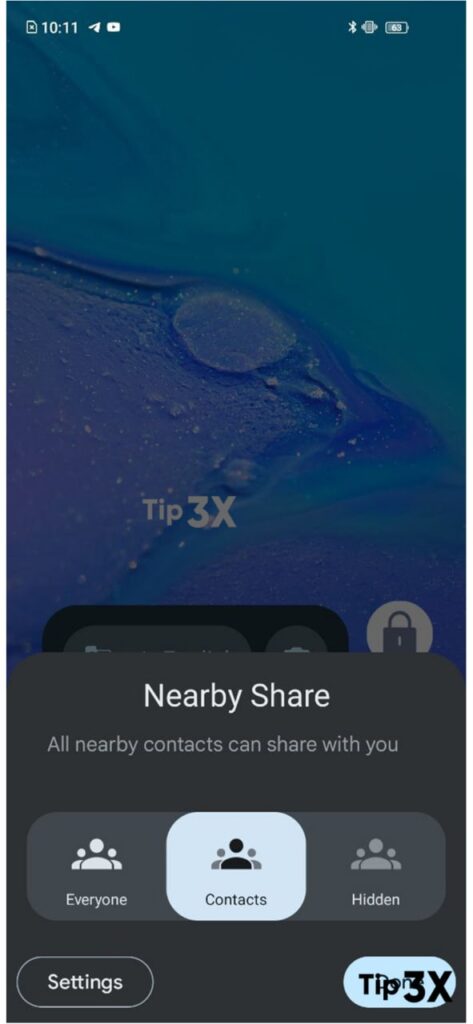
After you’ve adjusted your settings, tap on “Turn On”.

Now, Nearby Share is on and looking for nearby devices.

Devices that are nearby will see a notification saying that a nearby device is sharing.

Once the user on that device taps the notification, you’ll see it appear on your device – it will show the person’s name and their Google profile picture.
















