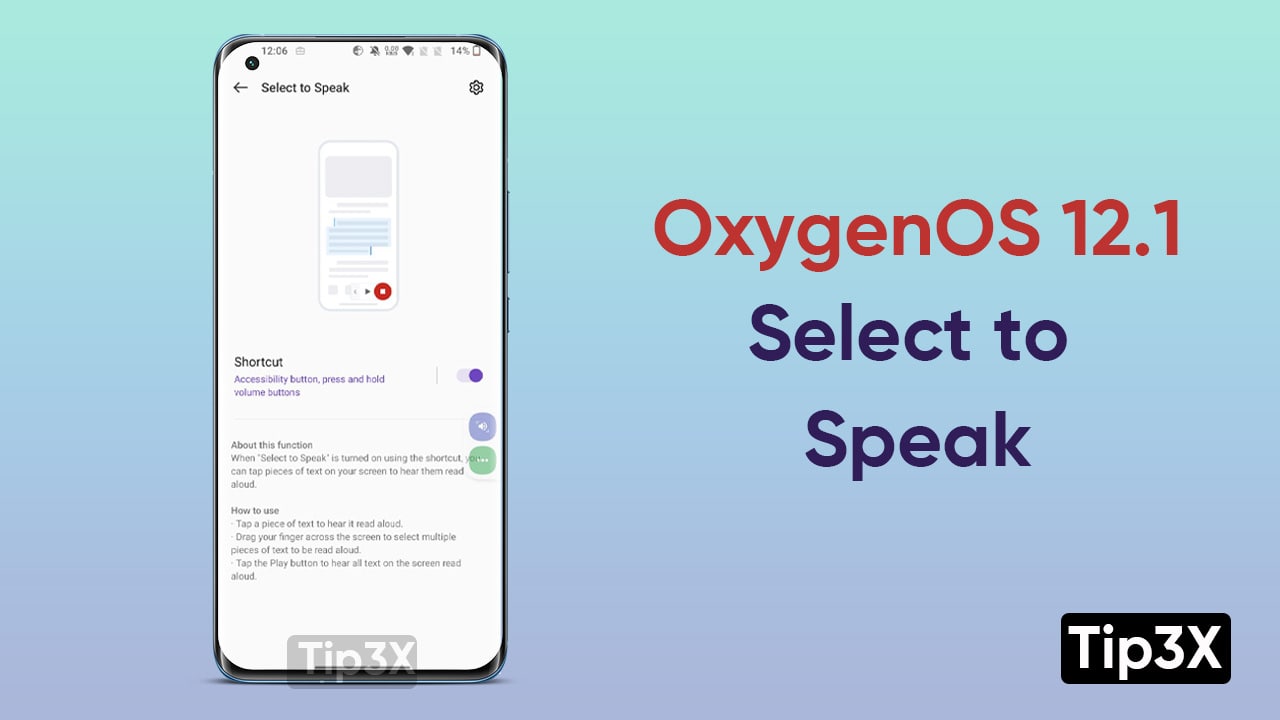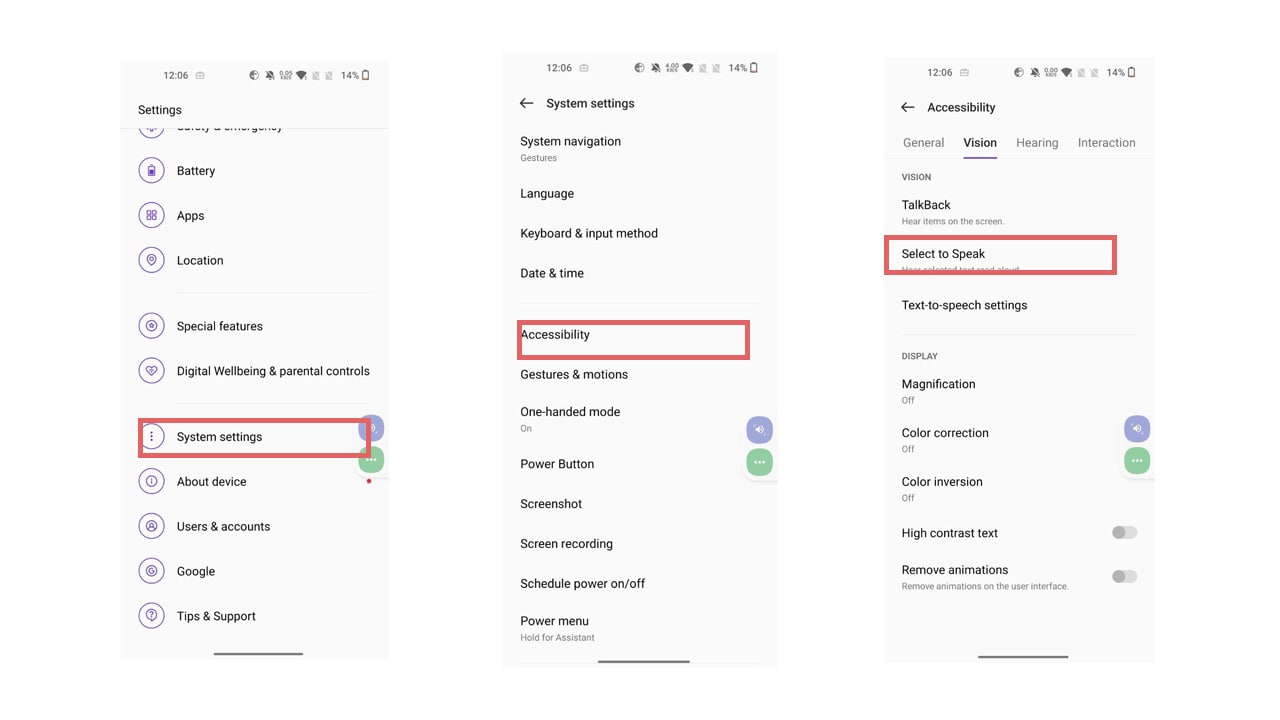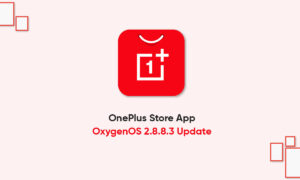OnePlus is equipped with many useful features. One such feature is Select to Speak. Whenever you will turn on the option “Select to Speak” using the shortcut, you can click pieces of text on your OnePlus screen to hear them read aloud. In the below-mentioned steps, we will tell you how to enable this helpful feature on your OnePlus device.
This feature can read all the contents on the screen and can display content over other apps. It can also track your interactions with an app or a hardware sensor, and interact with apps on your behalf. It will provide you with two options, they are:
Accessibility button: You need to tap the accessibility button to turn on this feature
Hold Volume buttons: Users need to press and hold both volume buttons for 3 seconds to turn on this feature
JOIN TIP3X ON TELEGRAM
How to enable Select to Speak in your OnePlus Device
- Head towards the Settings menu on your OnePlus smartphone
- Scroll down to System Settings
- Click on the Accessibility option
- Under Vision, Tap on Select to Speak
- Here, you will see an option, Shortcut
- Toggle it right to enable it
- Press on Allow
- You will be prompted by two options- the Accessibility button and the Hold volume button
- Press OK
How to use
- Tap a piece of text to hear it read aloud
- Drag your finger across the screen to select multiple pieces of text to be read aloud
- Tap the play button to hear all text on the screen read aloud