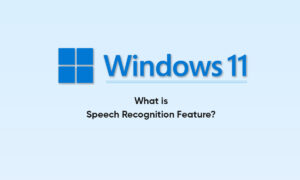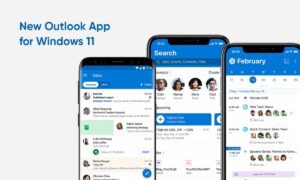Windows 11 is equipped with many reviving terminals such as settings, taskbar, and several minor to major changes. Additionally, Windows 11 is more user-friendly. One such major change that you may have noticed is that Renaming a folder on Windows 11 isn’t the same anymore. Are you looking for a procedure, that allows you to rename a folder in your Windows 11?
We have an amazing tip, that will help you to rename a folder in a very quick and easiest way. But renaming it can cause those programs to stop working. You just need to follow the below-mentioned steps to enable this in your Windows 11.
JOIN TIP3X ON TELEGRAM
How to rename a folder in Windows 11
- Choose the folder to rename it
- Tap on Rename button in the Ribbon, located at the top of the Window
- Highlight the name of the recently selected folder and place a thin border around it
- Now, type the new name of the folder in the name box
- Click outside of the box in the blank area or tap the Enter key to save the new name of the folder