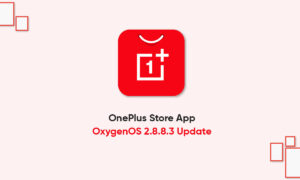There will be many instances, where your OnePlus mobile automatically connects to the local network like your workplace, home, market, coffee shop, or even in many public places. Your OnePlus smartphone saves the password for each & every connection so you will never have to search it again. In short, it unhide the Wi-Fi password.
JOIN TIP3X ON TELEGRAM
OnePlus users won’t have to go to the Wi-Fi router page, nor do they have to find their path through the process. And this is a very easy and quick way to use. Whereas, the below-mentioned steps are only valid for Android 10 or the later version.
How to unhide the Wi-Fi password on your OnePlus smartphone
- Open the settings menu on your OnePlus smartphone
- Visit the Wi-Fi section
- Select the connected network
- Tap the Share button
- Here, you will see a QR Code that will help you quickly connect to your network
- If you will see below the code, you will see the Wi-Fi password