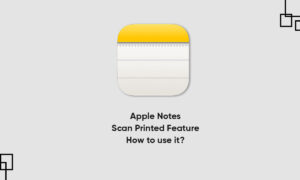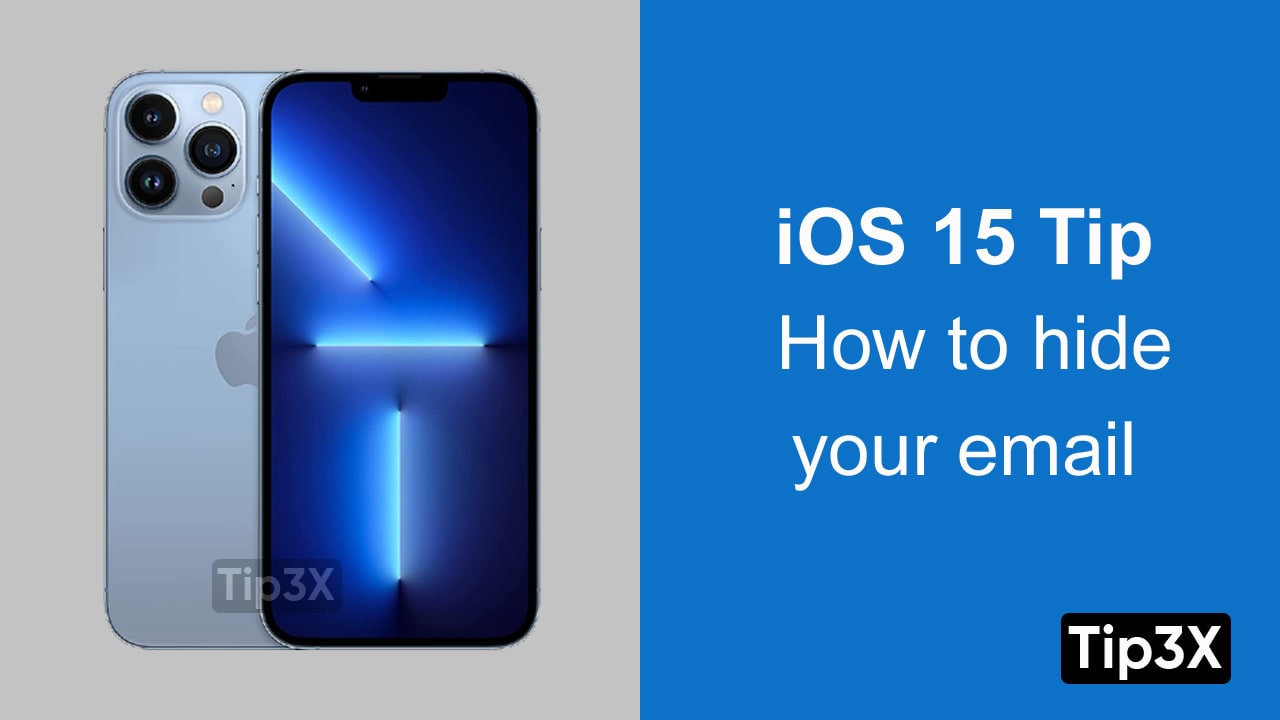The Notes app helps you to sketch ideas and diagrams while making notes to help you make it more accurate and interesting. It offers a bunch of different Writing and drawing options from which you can choose and edit your notes. And with the help of iCloud, you can keep your notes updated and secure across all of your devices. In this article, we will tell you how you can select and edit Drawings and handwritings on a note in the Notes app on your iPhone.
For more tips and tricks join us on Telegram
What is the Note app?
Notes is a notetaking app developed by Apple. It functions as a service for making short text notes, which can be synchronized between devices using Apple’s iCloud. It lets you capture a quick thought, create checklists, sketch ideas, and more.
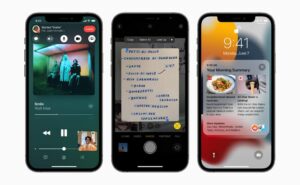
How to select and edit Drawings and handwritings in a Note:
Step 1: Open the Notes app and tap the Markup toolbar.
Step 2: In the Markup toolbar, tap the Lasso tool (between the eraser and ruler).
Step 3: Touch and hold to select drawings and handwriting, then drag to expand the selection.
- Adjust the selection by dragging the handles if necessary.
Step 4: Tap the selection, then choose Cut, Copy, Delete, Duplicate, Copy as Text, or Insert Space Above.
- If you choose Copy as Text, you can paste the transcribed text in another note or another app.