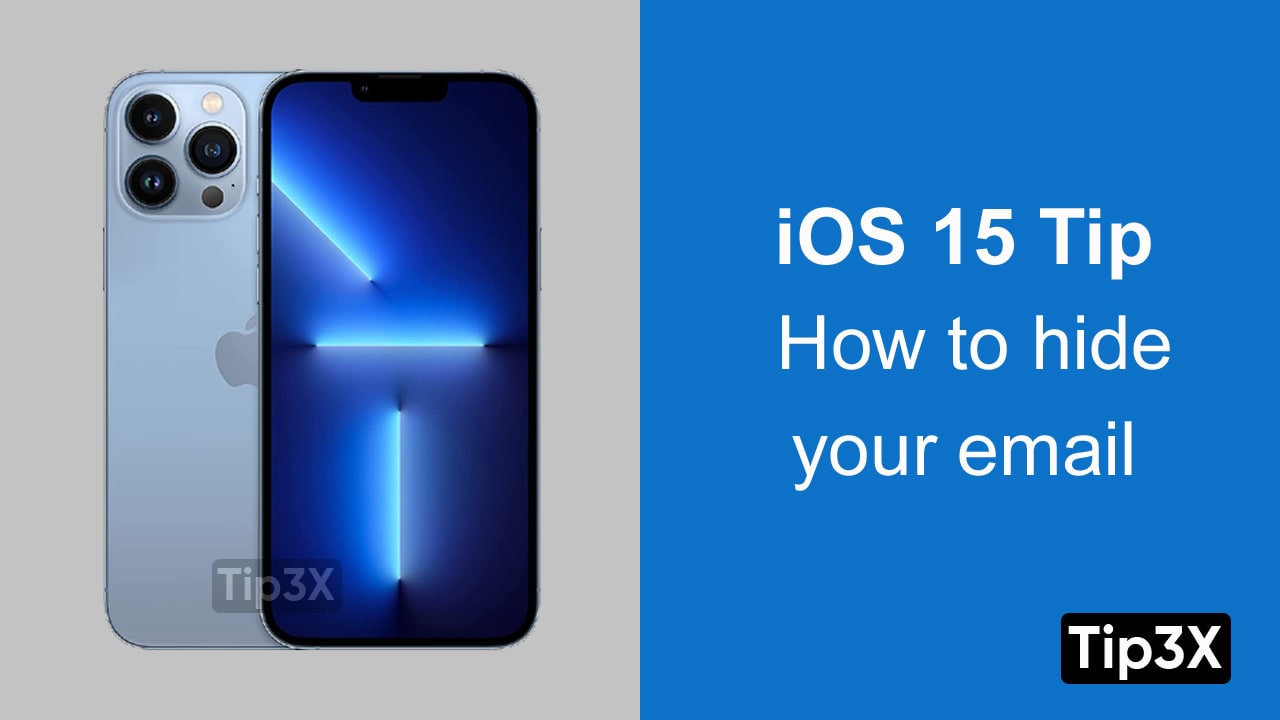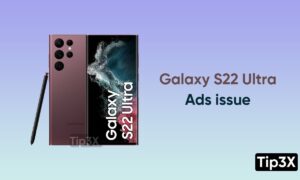Apple’s updated cloud service, iCloud plus, provides a privacy-focused update for paid subscribers. It introduces a feature that works as a VPN and hides the user’s Email ID. Users can create as many emails as they want.
Users will be able to select these email addresses in place of their real email, You can forward all your messages to your primary email address as well. And you can also simply delete them
Here’s how to set it up:
- Open the Settings app on your iPhone
- Click on your Apple ID at the top of the menu
- Tap iCloud
- Select hide my email
- Now, create a new email address
- Your new email address will display on the screen. click use a different address, in case you want to generate any other address.
- Click on next
- Hit done
Join Tip3X on Telegram
If you want to stop receiving emails, Well. it’s easy too. You just need to follow the below-mentioned steps.
How to deactivate an email address using Hide my email
- Go to the settings menu
- Tap your Apple ID
- Click iCloud
- Select hide my email
- Select the email address you want to deactivate
- Tap deactivate email address at the bottom
- Click on Deactivate to confirm