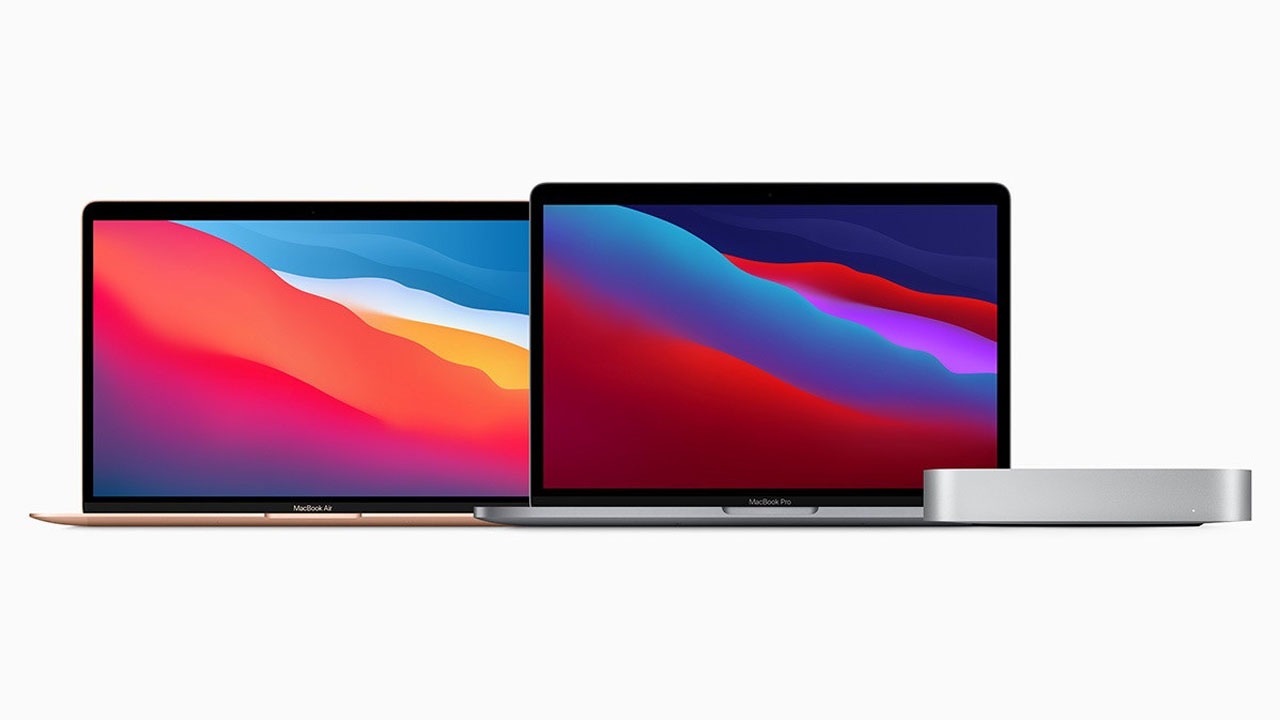You want to capture something on the Mac screen-but screenshots can’t do it. You need something more dynamic, or you may need to show off subtle changes, or you want to save the video without downloading it.
Fortunately, they are also easy to complete on a Mac. All you need is the Quicktime Player application (this is an Apple product).
How to screen record on any Mac computer
1. Click to the Finder in your dock (located at the bottom of your screen).
2. Click on the Applications tab in the left sidebar.
3. Double click the QuickTime Player to launch it.
4. Go to “File” in the toolbar at the top of your screen.
5. Click “New Screen Recording”.
7. Click the recording button.
8. To record everything, click anywhere on the screen; or, if you want to record a specific section of your screen, click and drag a box around the appropriate section and then click the “start recording” button.
9. To end the recording, click on the small recording icon in the upper-left side of the toolbar at the top of the screen (it will look like a grayed-out square inside of a circle)Once you end the recording, a new window of your screen-record video will appear.
Join Tip3X on Telegram