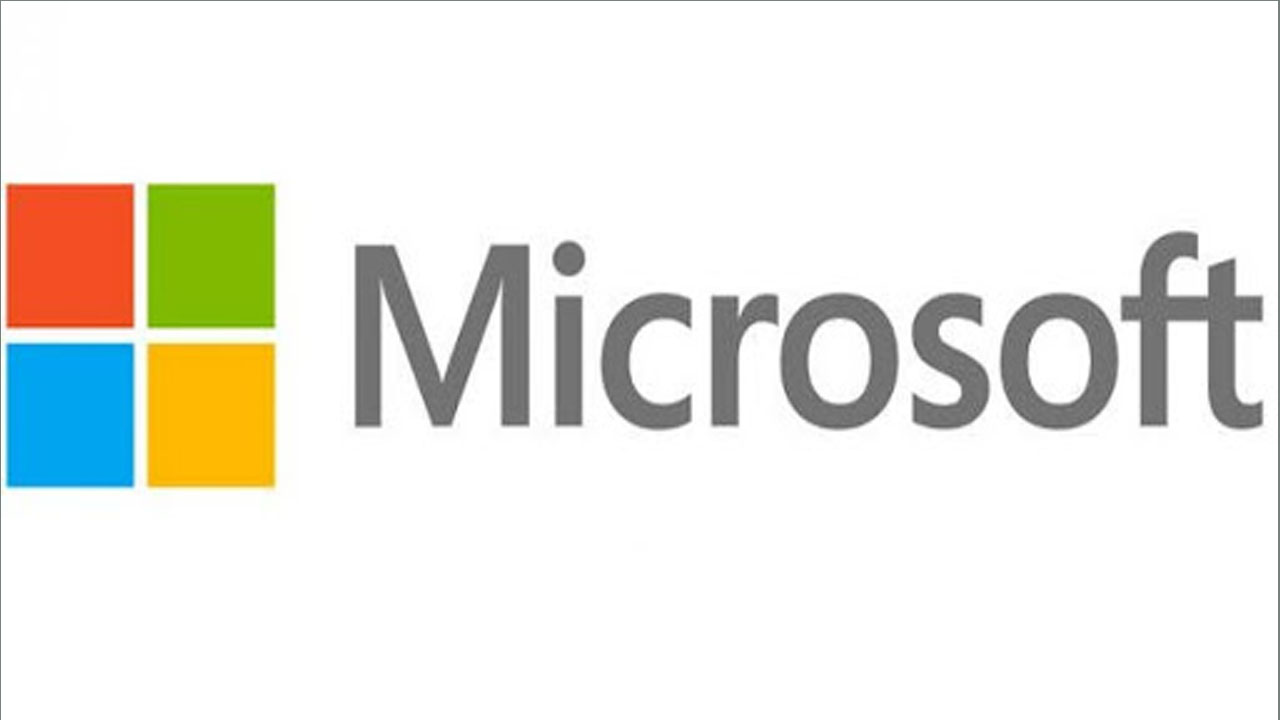Microsoft Teams’ custom background has been a long-awaited feature. While Teams had already rolled out background blur and pre-set images to use in video meetings, the custom background in Microsoft Teams has put Teams at par with its rivals like Zoom.
If you want, you can host your video meeting with a customized background. After all, what could be better than attending a video meeting from the beach or maybe from the moon?
How To Change Background In Teams Before Joining A Meeting?
- To add a background in Teams before your meeting starts, click on your meeting link or if you are hosting, click on the Meet Now option to start a meeting.
- Turn on the video button and select Background Filters before you join a video meeting. You will find this option right below the video image.
- Background options will open up on the right side of your screen. Select Blur to blur your background for the meeting or click on any pre-set images from the available collection. You can upload a new image from the Add New option. This will automatically change your background for a Teams Meeting.
- Once done, you can now join the meeting.
Join Tip3X on Telegram