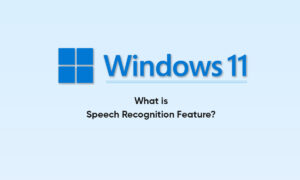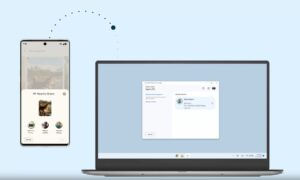Windows Media Player 12 includes not only a feature-rich player, but also a multimedia manager for collecting photos, audio, and video files. Multiple settings allow you to fine-tune the player according to your needs.
However, over-adjusting without a clear method will slow down the player. However, the Windows 8 troubleshooting utility allows you to reset Windows Media Player settings to their default state.
STEPS:
- Close Windows Media Player.
- Press “Win-X” to view the Windows 8 Utility pop-up, and then click “Control Panel.”
- Click “Find and Fix Problems” under the System and Settings section. Click “Programs” followed by “Windows Media Player Settings” from the Media Player section.
- Click “Next” to enable the troubleshooter to scan Windows Media Player. It should only take a few seconds for the scan to complete and present the next screen.
- Click “Apply This Fix” in the “Reset Default Windows Media Player Settings” screen.
- Click “Close.”
Join Tip3X on Telegram