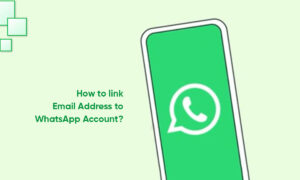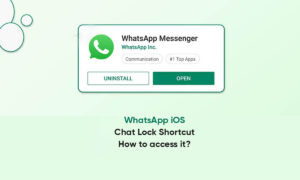Recently WhatsApp added a picture-in-picture mode feature in video calling. We already know how to use picture-in-picture in Android. Using this picture-in-picture on WhatsApp, you can chat with other people during WhatsApp video calls.
All users make a video call and text message at the same time. It’s quite easy to enable and use picture-in-picture mode in WhatsApp video calling on Android phones.
Moreover, WhatsApp is regularly added new features such as WhatsApp video calls, two-step verification for security, WhatsApp status, broadcast message, and more. And recently added PIP mode in WhatsApp video calls. Not all android devices supported this PIP in WhatsApp. Follow the below-given step-by-step guide to use picture-in-picture mode in WhatsApp video calling and text messages.
How to Use Picture-in-Picture Mode in WhatsApp Video Calling on Android Phone or Tablet
Step 1: Open the WhatsApp app on your Android phone or tablet devices.
Step 2: Tap on Contact want to make a video call.
Step 3: Tap the Video call button from the top right side.
Step 4: Tap on the Back button from your device.
You can see a small screen in the below right side corner. Also, change the size of the screen on your device. Now go back to chat and chat with your friends or family member and enjoy WhatsApp video calling also at the same time. Now enjoy WhatsApp picture-in-picture mode in video calling.
Join Tip3X on Telegram