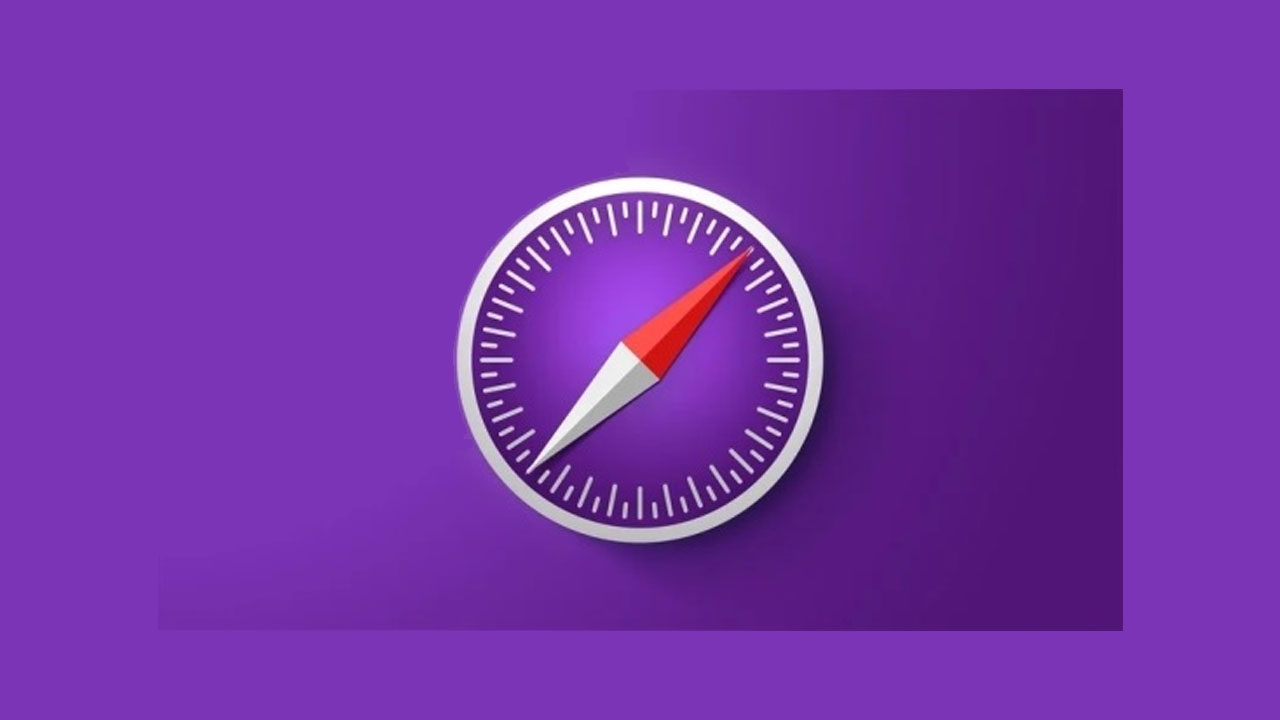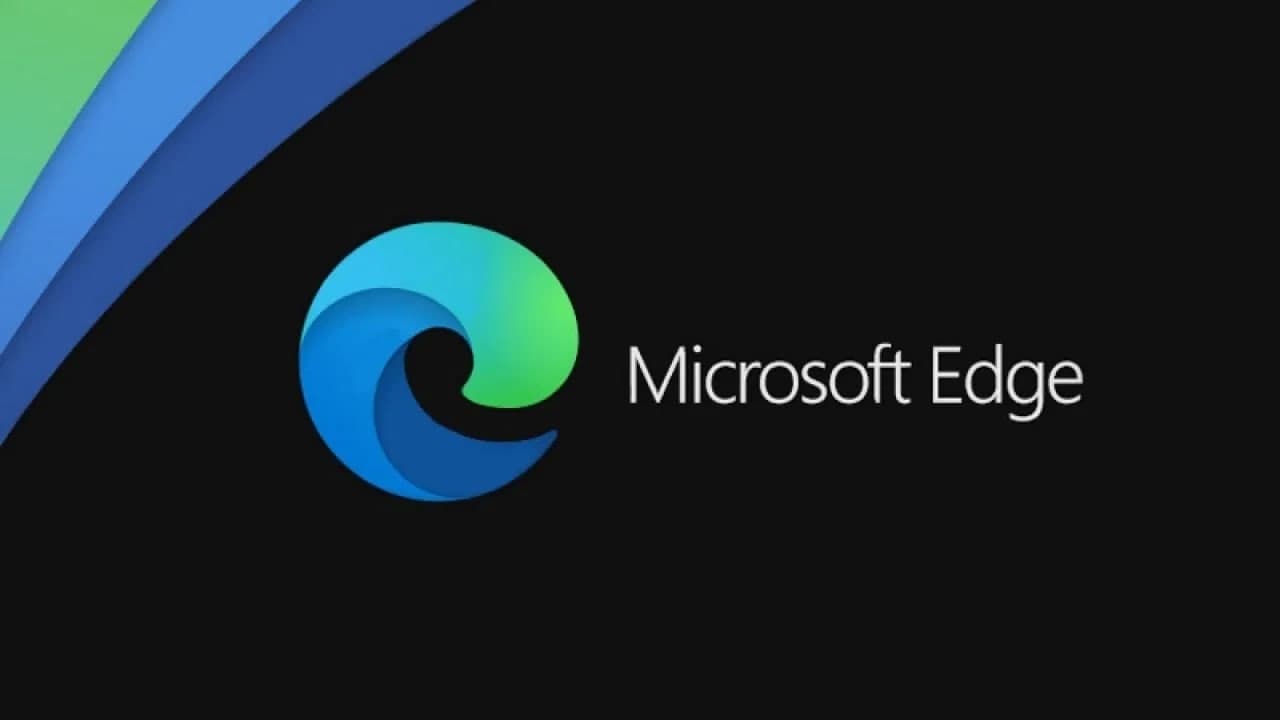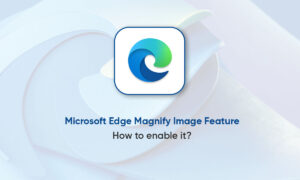The internet never sleeps, meaning you can stare at a brightly lit display at all hours of the day, potentially messing with your sleep and putting strain on your eyes. Turn down the lights by enabling dark mode in your browser.
Many popular mobile apps offer darker color schemes, but on the web, the color theme of each website is set by the site’s developer. Still, you can make the browsing experience easier on the eyes by changing the color of menu pages or playing with certain experimental features. Here’s how to do it in Chrome, Firefox, Safari, and Edge.
Safari On Mobile
- Safari also uses the default system theme on mobile, so you can set dark mode on iPhone and iPad to darken your browser’s color. Navigate to Settings > Display & Brightness > Dark and toggle that option to on.
Microsoft Edge On Desktop
- Microsoft’s Edge is based on Google’s Chromium browser, but unlike Chrome, it actually has a built-in dark mode. It uses the system theme by default, but you can change it manually by opening the three-dot menu and going to Settings > Appearance, and then choosing a theme from the Default Theme drop-down menu.
Firefox On Mobile
- By default, the Firefox mobile app follows the default system theme, but you can also change it up as you see fit. Enabling dark mode in Firefox on iPhone and iPad is simple because all you need to do is open the hamburger menu and tap Enable Night Mode. Android devices do not have this option available.
- Night Mode simply inverts the colors on the screen, so if you want a real dark theme, you need to go into Settings. On iOS, open Settings > Theme and turn off the system theme in order to choose manually. For Android devices, open the three-dot menu and select Settings > Customize to choose the browser theme.
Chrome On Desktop
Chrome doesn’t offer an official dark mode on desktop but it does honor your system settings in Windows and macOS. Just go to Settings > Personalization > Colors on a PC, or System Preferences > General > Appearance on a Mac to change the computer’s default theme. Chrome will then change its colors to match what you prefer.
If you’re looking to change Chrome directly, you can turn to the Chrome Web Store and look under Themes to find and install the color theme you want. Color themes can always be removed under Settings > Appearance, then click Reset to default.
Join Tip3X on Telegram