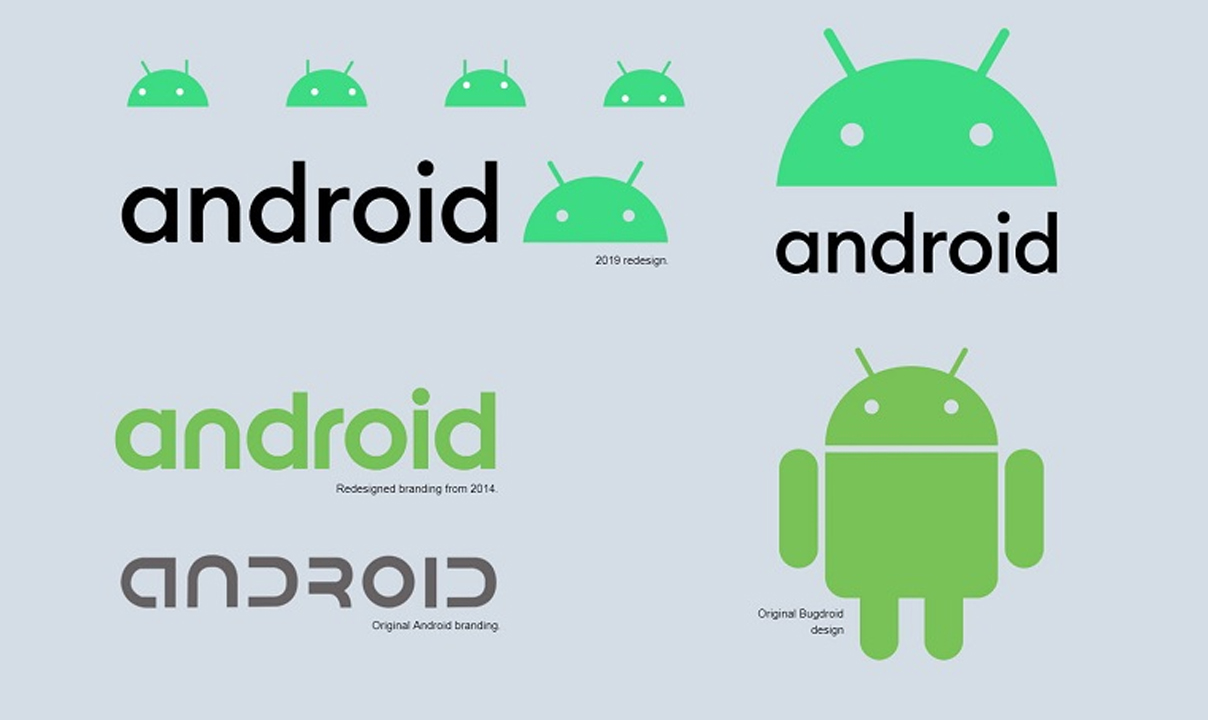Developing for a mobile platform, whether it’s a website or an app, requires accessing a device’s log. The log offers information about the web and API calls that are being sent and received, and it also offers information about the device and how it is interacting with an app or website.
For Android, a device log is normally obtained by connecting the device to a desktop system. The process isn’t complicated but it ties you to a desktop system which is inconvenient. Starting from Android 10, and onwards, there is a built-in option to generate a bug report which includes a complete device log. This option has to be enabled before it can be used.
Enable Power button bug report
Once you’ve enabled USB debugging, you can enable the power button bug report option.
- Open the Settings app on your Android device.
- Go to System>Developer options.
- Turn on the ‘Bug report shortcut’ switch.
Capture bug report
Now that the bug report shortcut has been enabled, you can use it to capture a bug report.
- Open the app or website that you want to generate a bug report for.
- Press and hold the power button on your Android device.
- The power button menu will show the Bug Report button. Tap it.
- You will see a ‘Bug report is being generated’ notification.
- Use the app/navigate the website until you encounter a bug.
- Open the Notifications dropdown, and check if the progress bar under the bug report notification is complete.
- Once the progress bar is complete, tap it, and select how you want to share the bug report.
Join Tip3X on Telegram