Even if you keep the ringtone volume high, you may miss incoming calls in a noisy environment. However, if the vibration function is enabled, the chance of answering the call is very small due to the vibration function of the mobile phone.
In other words, for many Samsung Galaxy phone users, vibration sometimes does not seem to work. If you have one and have the same problem, this article will help you solve it.
Vibration is not limited to calls. Your phone will vibrate to send out notifications, touch interactions, etc. Samsung smartphone users will encounter problems related to all smartphones. The fix mentioned here should solve the problem.
Let’s start:
1. RESTART PHONE:
Like all troubleshooting procedures, please restart your Samsung Galaxy smartphone first. That should resolve any temporary malfunctions that caused the vibration problem.
2. ENABLE VIBRATION:
If your phone does not vibrate when you answer a new call, you must make sure that the “Vibrate when ringing” setting is enabled. You may have disabled vibration by mistake but forgot to enable it. To do this, go to Settings> Sound and Vibration. Enable toggling of vibration when ringing. If it is enabled, disable it, and then enable it again.
Similarly, Android allows you to individually disable or enable vibration for various functions. You must manually check that the vibration setting of the desired function is enabled. To do this, go to Settings>Sound and Vibration>System Sound/Vibration Control. Enable the required switch.
3. CHANGE VIBRATION PATTERN AND INTENSITY:
You should change the vibration intensity and pattern to solve the problem. To do this, visit Settings>Sound and Vibration. Tap the vibration intensity. Increase it to the optimal level. Similarly, click on the “Call” vibration mode and the “Notification” vibration mode. Use other modes.
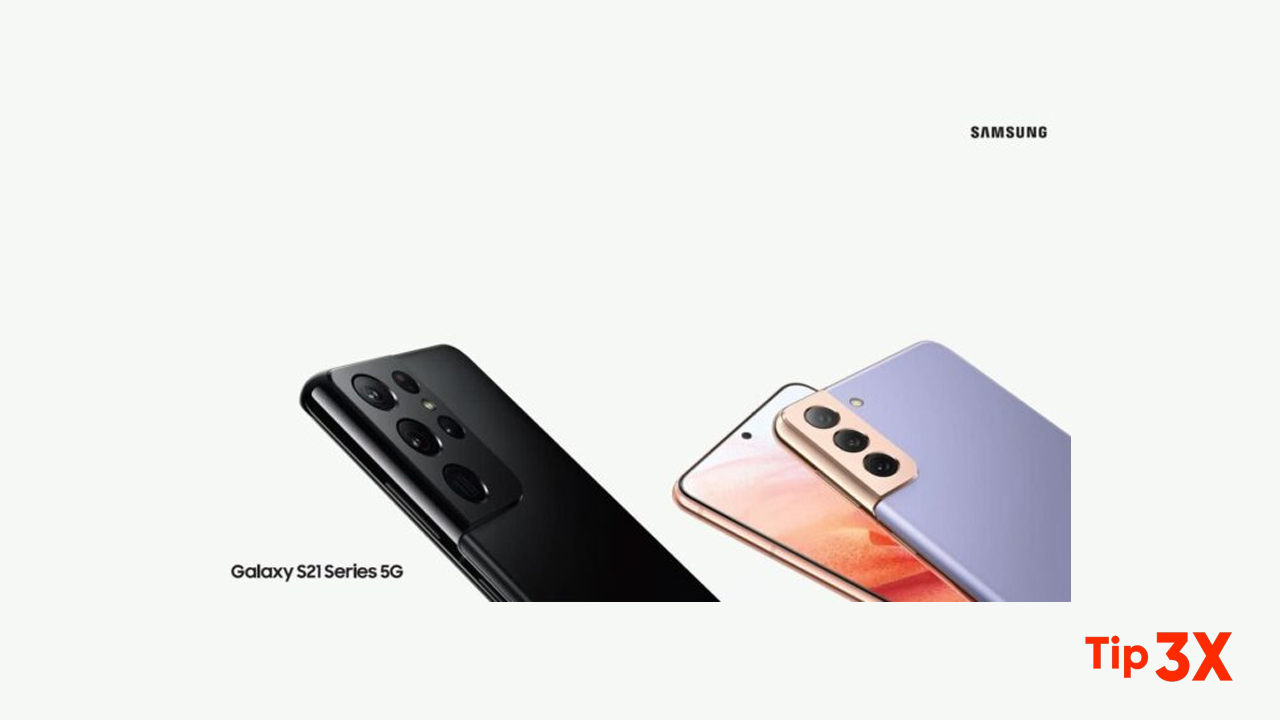 4. CHECK INDIVIDUAL APP SETTINGS:
4. CHECK INDIVIDUAL APP SETTINGS:
If vibration feedback does not apply to a specific application, you should check the settings of that application. Android phones allow you to customize notification settings for each application separately. The app’s vibration must have been accidentally disabled.
There are two inspection methods. First, you can open the application settings directly from the application, and then enable vibration under the “Notifications” settings. Or, go to phone settings>applications. Click on the problematic application. Then click the notification.
You will find various notification categories. Click on the appropriate one. If it is a messaging application, click “Incoming Message”. Make sure to click on the text instead of switching. Turn on the toggle switch next to “Vibration.” If it is enabled, disable it, and then enable it again.
5. UNINSTALL THEME:
Have you installed a new theme on your Samsung phone recently? Some Samsung users suggest that the subject is the cause of the vibration, and they don’t understand it. You should check and uninstall any recently installed themes to resolve vibration issues. After uninstalling the theme, restart the phone.
6. UPDATE PHONE SOFTWARE:
Sometimes, even a software update may cause the vibration to not work. To fix this problem, you need to update your phone to the latest software. To do this, go to Settings>Software Update>Download and Install. If there is an update, please install it.
7. CHECK IN THE SAFE MODE:
Generally, third-party applications may also cause vibration problems. One way to check is to put the phone in safe mode. Third-party applications cannot run in safe mode, so if third-party applications exhibit rogue behavior, you can uninstall them one by one to solve the problem.
To enable safe mode, turn off your phone. After turning off the power completely, press and hold the power and volume down buttons to turn on the device. When the Samsung logo appears on the screen, keep the power button unchanged, but the press and hold the volume down button until you see the home screen. The safe mode text will be displayed at the bottom, indicating that safe mode is enabled.
8. RESET ALL SETTINGS:
The last repair method related to the software is to reset the application preferences on the phone. This will reset all settings on the phone to default values. Before proceeding, please reset the settings to understand what happens.
To reset the settings, please go to “Settings”> “General Management”> “Reset”> “Reset All Settings”.
9. CHECK VIBRATION MOTOR:
If the above solutions do not help, you need to test whether the vibration motor on the Samsung Galaxy phone is faulty. You can use the hardware test function without opening the phone body. Proceed as follows:
Step 1: Open the dialer or Phone app. Dial *#7353# or *#0*#. No need to press the call button. The code will activate automatically.
Step 2: A white screen with various options will open. Tap on Vibration.
If the phone vibrates, it is a software problem. However, if the phone does not vibrate, it is time to visit the service center.
10. PERFORM INTERACTIVE CHECK:
Another way to detect whether hardware problems are causing vibration problems is to use the “Interactive Check” function in the Samsung Members app.
Step 1: Open the Samsung Members app on your phone. Install it from the below link in case it isn’t installed.
Step 2: Click on getting help, followed by Interactive checks.
Step 3: Click on Vibration and follow the on-screen instructions.















