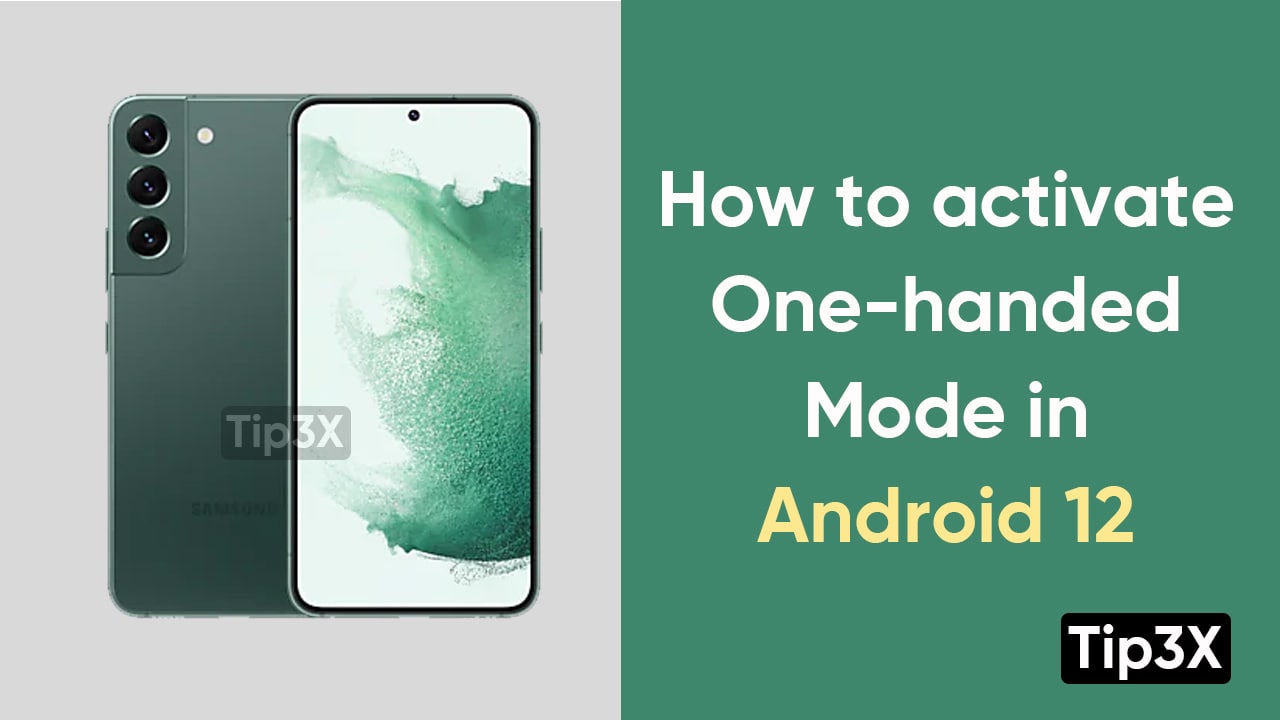Android 12 comes with a bunch of changes to the interface and functionality. One of the most useful ones is a new one-handed mode. It is really simple to use and has a very useful function.
Because the most common issue with a large screen is difficulty with phone navigation. The one-handed mode works via an option enabled in your Android smartphone’s settings menu. After enabling this mode, the working area will instantly shorten to the bottom half of the screen so users can use just one finger to easily reach things at the top.
Unlike some previous one-handed solutions which essentially decreased the smartphone’s interface down to a mini version in the corner, this mode brings the content at the bottom from the top of the screen.
Here’s how to activate Android 12 one-handed mode:
- Go to the settings menu
- Click on system
- Select Gesture
- Tap use one-handed mode.
- Now, swipe down from the bottom of the screen to activate the one-handed mode.
Join Tip3X on Telegram
You can also turn off the one-handed mode very easily.
How to turn off Android 12 One-handed mode:
Steps:
- Head towards the settings menu
- Tap on system
- Click on gestures
- Tap off one-handed mode