In the previous article, we told you how you can create notes in the Notes app. Now in this article, we will tell you how you can create notes in your handwriting in the Notes app on your Samsung Galaxy S22 series smartphone.
Writing a note on your smartphone with your handwriting is a pretty unique and convenient way that you can only see on Samsungs smartphones. It provides you with an experience similar to writing on paper and makes the process of creating notes more natural.
Join Tip3x on Telegram
What is Samsung Notes? Samsung Notes is an app available on your smartphone that allows you to create new notes, view notes, edit notes, and sync your notes with other Galaxy devices.
It is like having a handy dandy notebook on your phone. That You can use it to write digital or handwritten notes whenever you get an idea and save them for later. You can also insert images or voice recordings into your notes.

How to create a Handwritten note in the Notes app:
- On your smartphone, open the Samsung Notes app, then tap compose. On the composer screen, tap the pen icon to draw or write in your handwriting, and start composing the note.
How to Edit handwritten notes:
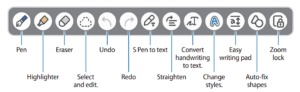
You can edit handwritten notes using various editing options, such as cutting, moving, or resizing.
- On your device open the Samsung Notes, and create a handwritten note. Then in the Handwritten note, tap the select and edit icon and tap it again to change the shape of the selection. After that tap or draw a line around the input to select.
- To move the input to another location, select the input, and then drag it to a new
location. - To change the size of the selection, tap the input and drag a corner of the frame that appears.
2. After that edit the input using the available options.
















