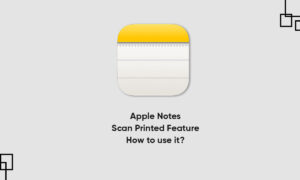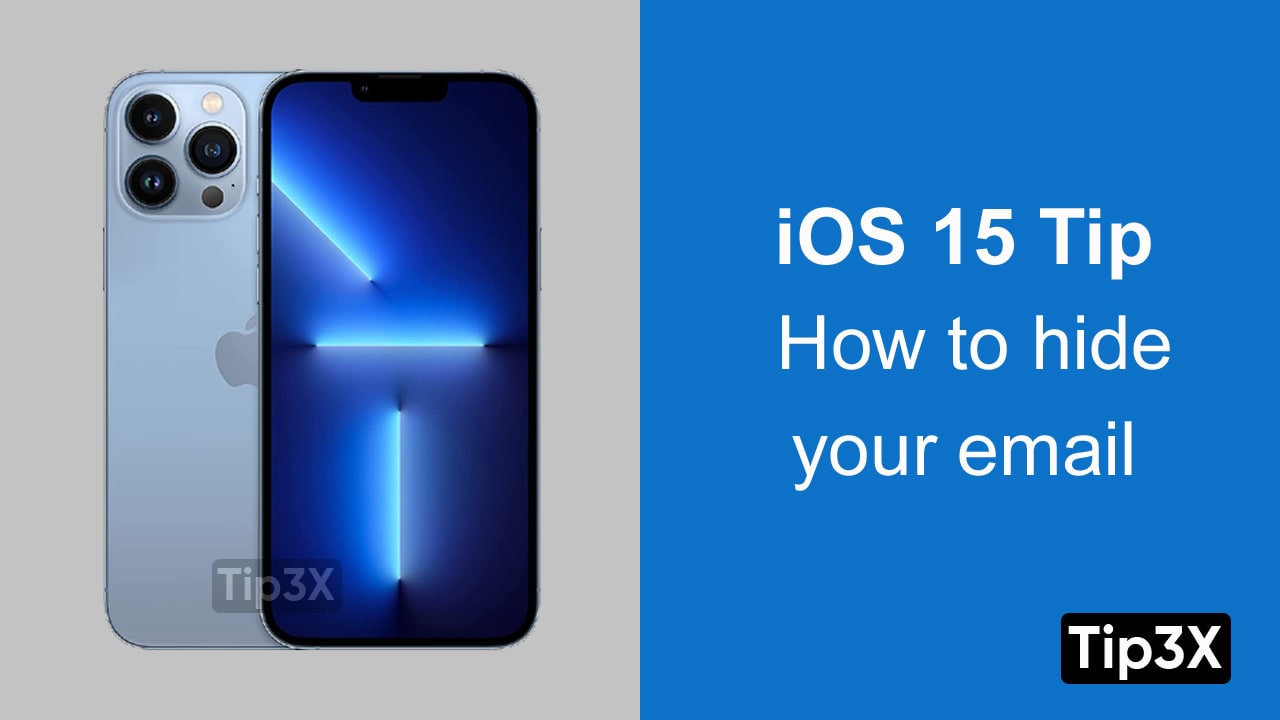The Notes app allows you to create new notes so you can capture your thoughts on your iPhone. You can write notes, stories, important information, sensitive information, and more, without worrying about its safety. Because the Notes app allows you to lock your notes with a password.
In this article, we will tell you how you can lock your notes in the Notes app on your Apple iPhone 13.
Join tip3x on Telegram
The Notes app allows you to lock your notes with a password to protect your sensitive information. It uses a single password for all your locked notes in an account, on all your devices.
You can use Face ID as a convenient way to access your locked notes. However, we will suggest you don’t rely on Face ID as the only means of unlocking your notes. Because If you update your Face ID settings, or want to change your Notes password, you have to reenter your Notes password. For this reason, it’s strongly recommended that you add a password hint when you create the password.
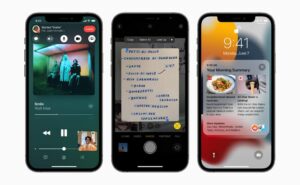
What is the Note app?
Notes is a notetaking app developed by Apple. It functions as a service for making short text notes, which can be synchronized between devices using Apple’s iCloud. It lets you capture a quick thought, create checklists, sketch ideas, and more.
How to Setup lock on Notes:
The password you set applies to all notes you lock from now on.
Step 1: To set up the lock in the notes app, go to Settings.
Step 2: In settings go to the Notes, tap Password.
Step 3: If you have multiple accounts then you can also choose the account you want to set a password for.
Step 4: Then enter a password and add a hint to help you remember it.
Step 5: For added convenience, you can also turn on Face ID or Touch ID.
Important: If you forget your notes password, and you can’t use Face ID or Touch ID to unlock your notes, you won’t be able to view your locked notes, and Apple can’t help you regain access to those locked notes.