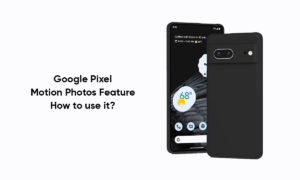Samsung has recently launched its Galaxy S22 smartphones series equipped with Android 12 based One UI 4.1. This new Galaxy S series comes with the latest features and camera technologies from Samsung.
Every year, the company brings new advancements to its camera technologies with the Galaxy S series. This year it has done the same with its Galaxy S22 series as we expected from Samsung.
Join Tip3x on Telegram
This new Galaxy S22 series comes in three variants Galaxy S22, S22+, and S22 Ultra. In which the Galaxy S22, S22+ comes with a triple camera set up and the Galaxy S22 Ultra comes with a Quad camera set up. All of them also come equipped with lots of amazing modes and features such as Photo mode, video mode, Directors view mode, and more.
In this article, we will tell you how you can take selfies in the camera app on your Samsung Galaxy S22 series smartphone.

How to take selfies:
Step 1: Open the Camera app.
Step 2: On the preview screen, swipe upwards or downwards, or tap the Switch icon to switch to the front camera for selfies.
Step 3: Then face the front camera lens.
Step 4: Then tap capture button to take your selfie.