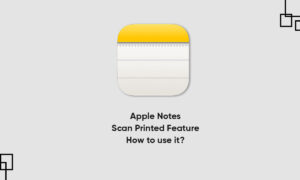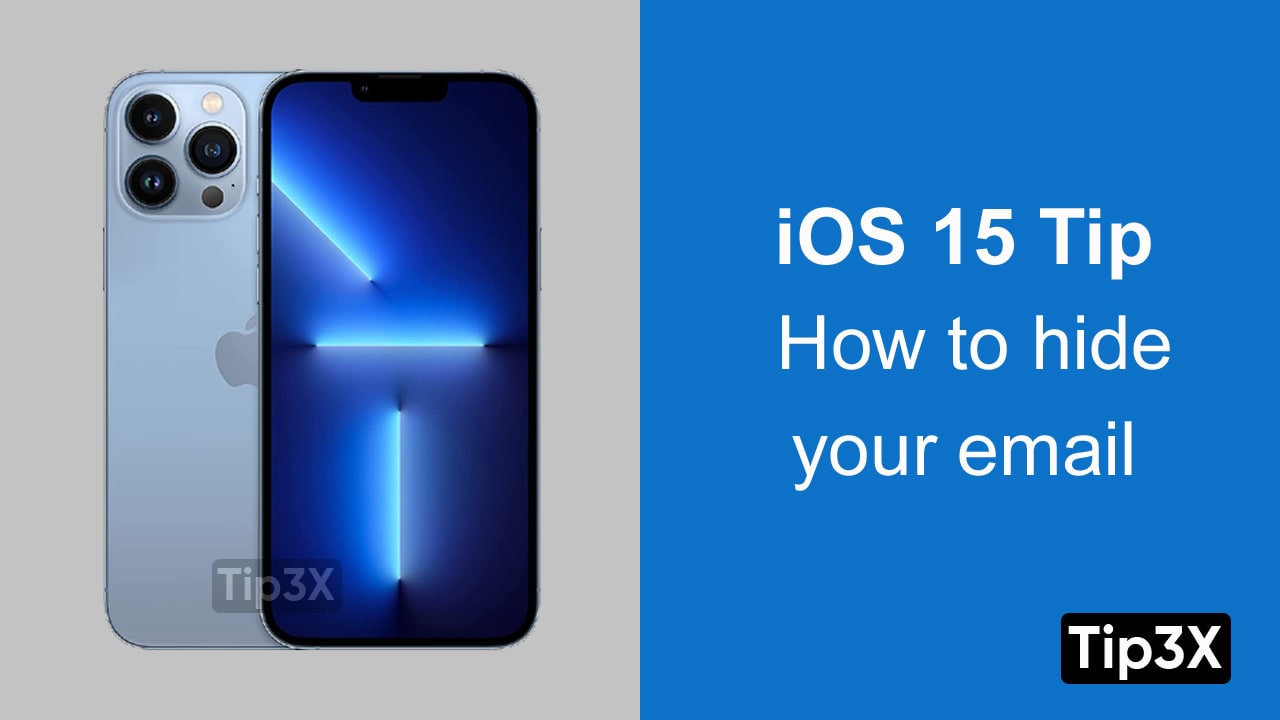Notes app on your iPhone helps you to jot down quick thoughts or organize detailed information with checklists, images, weblinks, scanned documents, handwritten notes, and sketches.
It helps you to create and manage your checklist in the Notes app. And with iCloud, you can keep your checklist updated and secure across all your devices. In this article, we will tell you how you can create a checklist in the Notes app on your iPhone.
For more tips and tricks join us on Telegram
What is the Note app?
Notes is a notetaking app developed by Apple. It functions as a service for making short text notes, which can be synchronized between devices using Apple’s iCloud. It lets you capture a quick thought, create checklists, sketch ideas, and more.
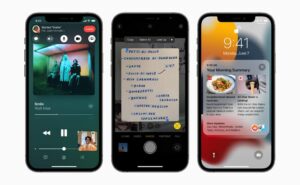
How to create a checklist in the Notes app:
Step 1: In a note, tap the Checklist button
Step 2: Then do any of the following:
-
-
- Add items to the list: Enter text, then tap return to enter the next item.
- Increase or decrease the indentation: Swipe right or left on the item.
- Mark an item as completed: Tap the empty circle next to the item to add a checkmark.
- Reorder an item: Touch and hold the empty circle or checkmark next to the item, then drag the item to a new position in the list.
- Manage items in the list: Tap the list to see the menu, tap the Show More Items button, tap Checklist, then tap Check All, Uncheck All, Delete Checked, or Move Checked to Bottom.
-