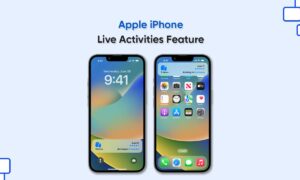The News app allows you to subscribe to Apple News+ or Apple One Premier so that you can access its premium content. Apple News+ allows its subscribers to access hundreds of magazines, newspapers, and premium publications in the News app on iPhone.
It also allows you to read issues that you can also download for reading offline. In this article, we will tell you how you can download Apple News+ issues on your iPhone.
For more tips and tricks join us on Telegram
What is the News app?
Apple News is a news aggregator app developed by Apple Inc. It aggregates multiple news sources, blogs, stories, publications, magazines, and newspapers into one feed in your iPhone.

How to Download an Apple News+ issues:
Step 1: To download an Apple News+ issue, do any of the following:
- Tap Today, then swipe down to My Magazines.
- Tap News+, then tap My Magazines. You can also tap Catalog near the top of the screen, then tap a stack of magazines.
- Tap Following, then tap a magazine channel you follow.
- Tap Search, enter the magazine channel name in the search field, then tap the channel.
Step 2: When you find the issue you want, tap the More button below the issue cover (or touch and hold the cover), then tap Download Issue.
Step 3: To download multiple issues, tap My Magazines, tap the More button, tap Select, tap the issues you want to download, then tap the Download button.