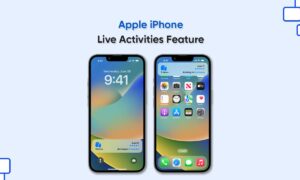The News app allows you to subscribe to Apple News+ or Apple One Premier so that you can access its premium content. Apple News+ allows its subscribers to access hundreds of magazines, newspapers, and premium publications in the News app on iPhone.
Apple News+ subscription allows you to browse stories and issues from the Today feed and channel feeds. Stories can also be found in topic feeds and search results but not the issues. In this article, we will tell you how you can access issues in Apple News+ on your iPhone.
For more tips and tricks join us on Telegram
What is the News app?
Apple News is a news aggregator app developed by Apple Inc. It aggregates multiple news sources, blogs, stories, publications, magazines, and newspapers into one feed in your iPhone.

How to read Apple News+ issues:
Open the issue, then do any of the following:
- View the table of contents: Tap the cover thumbnail at the bottom left of the screen.
- Navigate to a story: In an issue in Apple News Format, tap the story link in the table of contents. In a PDF issue, tap the thumbnail of the page you want to view.
- Page through an issue: Swipe left or tap the Next button to go to the next story, or swipe right or tap the Previous button to go to the previous story.
- Change the text size: In stories in Apple News Format, tap the Resize Text button, then tap the smaller or larger letter to change the text size in the story and all other stories in the channel. In PDF issues, pinch to zoom.