The Messages app allows you to send text messages as SMS and MMS messages through your cellular service to your contacts. It also allows you to customize your message with animation, and effect. You can animate a single message with a bubble effect or fill the entire message screen with a full-screen effect. You can even send a personal handwritten message with invisible ink that remains blurred until the recipient swipes to reveal it. In this article, we will tell you how you can send a handwritten message in the Messages app on your iPhone.
For more tips and tricks join us on Telegram

What is the Message app?
The Message app is an instant messaging service developed by Apple Inc. to send text messages over cellular service to people available on your contact list. You can send photos, videos, and other info to your contacts. You can also personalize your messages with animated effects, Memoji stickers, iMessage apps, and more.
How to send a handwritten message:
Use your finger to write a message. The recipient sees the message animate, just as ink flows on paper.
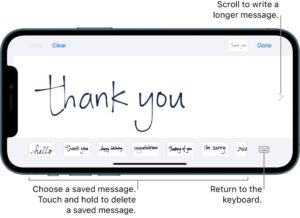
Step 1: In a conversation, rotate iPhone to landscape orientation.
Step 2: Tap the Handwriting button on the keyboard.
Step 3: Write a message with your finger or choose a saved message at the bottom, then tap Done.
Step 4: Tap the Send button to send your message or the Remove button to cancel.

















