The Messages app allows its users to share and receive content such as links, images, and other things with friends. You can find all the content you shared in a Shared with You section in supported apps, which you can view at any time according to your convenience. You can also customize and remove the shared content from the apps and Shared with You section. In this article, we will tell you how to remove shared content from the Shared with You section in apps on your iPhone.
For more tips and tricks join us on Telegram

What is the Message app?
The Message app is an instant messaging service developed by Apple Inc. to send text messages over cellular service to people available on your contact list. You can send photos, videos, and other info to your contacts. You can also personalize your messages with animated effects, Memoji stickers, iMessage apps, and more.
How to Remove shared content:
Step 1: Go to the Shared with You section of the app.
Step 2: Touch and hold the thumbnail for the content, such as a News article or a Podcast.
Step 3: Then tap Remove.
Depending on the app, you might see different options for removing the shared content.
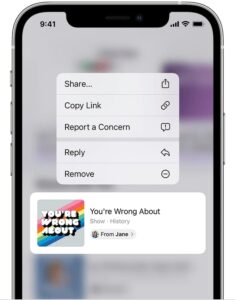
To customize the shared content that you see in Shared with You in the corresponding apps:
Step 1: Go to Settings
Step 2: Then Tap Messages.
Step 3: Tap Shared with You.
Step 4: Choose the apps where you want to see shared content.

















