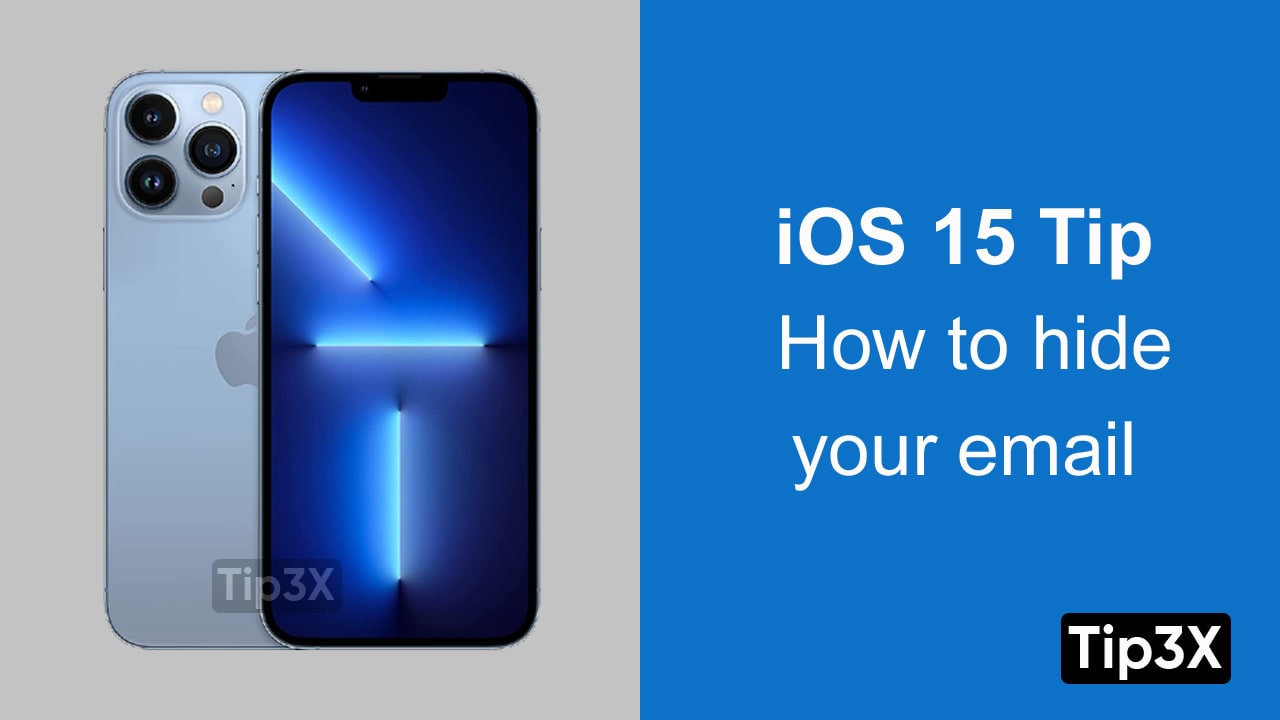Apple has released the iOS 15 developer beta, and you can now install it on your iPhone.We have used the Beta version on several iPhones in the office.
It is basically stable, with only a few bugs, and the battery life is usually slightly reduced, but if you are not afraid, you may want to give it a try and see if you all new iOS 15 features on the device.
Of course, this is an early beta and will not be the most stable software in the world, so it makes sense to install it on the auxiliary device instead of on the main device.
How to install the iOS 15 developer beta:
1. Start with a full iTunes backup of your data. Thankfully, you no longer need iTunes for that simply connect your iPhone with your Mac via a cable and back it up with Finder, or alternatively, you can back up your iPhone to iCloud. This is important because you are about to install beta software that is not quite final, so you might experience bugs.