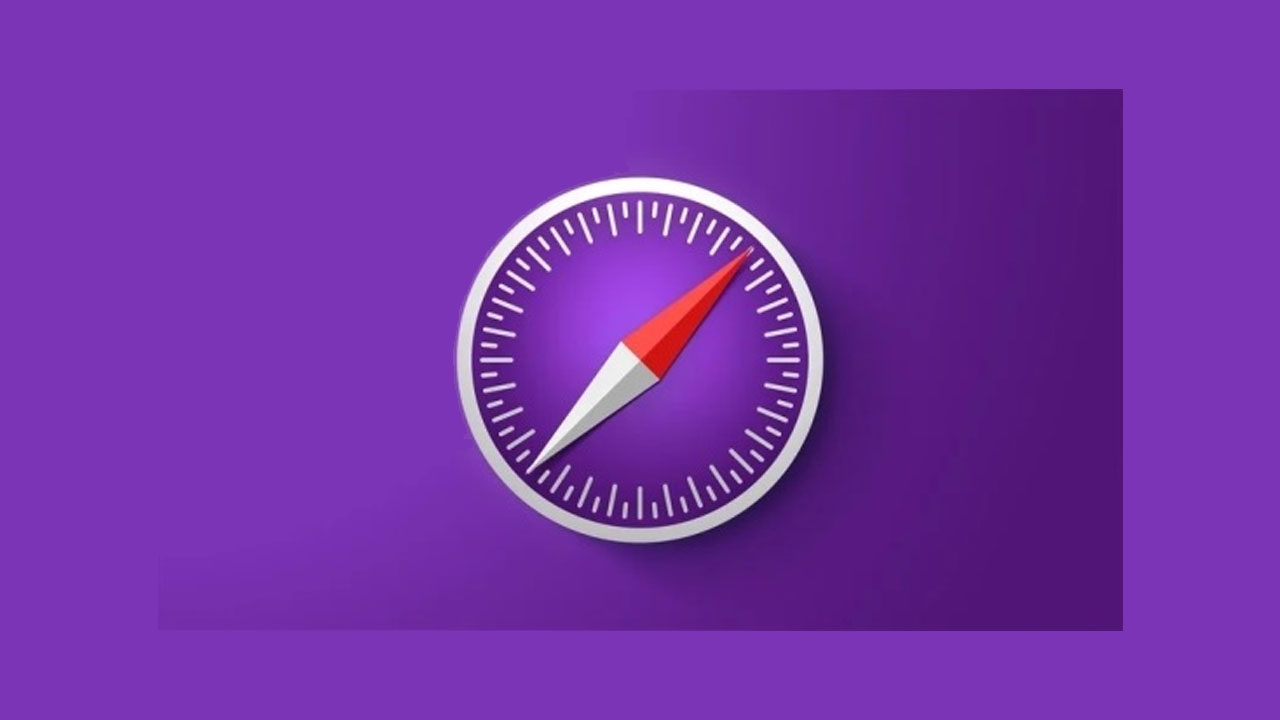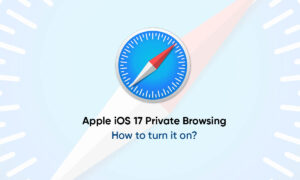Safari is fast and optimized for mobile devices. This is usually a good thing. But there are still some websites that refuse to be mobile Safari friendly or provide a bad experience on their mobile sites. In this case, you can switch to the desktop version of the website.
Like many iOS features (especially Safari), requesting desktop site features is hidden. In iOS 13, Apple changed the location of this option to make it easier to find. Since iPadOS 13 will automatically load the desktop website, iPad users will not need to see this feature after the update.
iOS 12 and Below
- Open the Safari app on your iPhone or iPad and load a website. Now, tap and hold on to the “Refresh” button next to the URL bar.
- You’ll see a popup at the bottom of the screen. From here, select “Request Desktop Site.”
- The website will reload, and you’ll now see the desktop version of the site. To go back to the mobile version, tap and hold on to the “Refresh” button again and select “Request Mobile Site.”
iOS 13 and Above
- With the iOS 13 update, Apple has improved the Safari browser in a couple of important ways. While most improvements are seen on the iPad version, iPhone users get access to the new Safari Download Manager as well as a new customization menu for websites.
- Tap on the “Aa” icon to see a couple of new menu options. From here, select the “Request Desktop Website” button to open the desktop version of the website.
Join Tip3X on Telegram