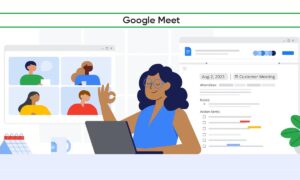Google Meet is a video chat service that is no longer limited to G Suite customers. It is now free for everyone with a Google account. Meet can hold up to 100 people in a single call, and the call time can last up to 60 minutes-although Google may not enforce this time limit, so you can make longer or longer calls.
To use Google Meet on iPhone, you need to install the app from the App Store. When you run the application for the first time, if you have multiple Google accounts connected to your iPhone, you need to select the account you want to use with Meet. After that, you can make calls.
How to start a Google Meet on your iPhone
1. Start the Meet app and then tap “New meeting” at the top of the screen.
2. In the pop-up, tap “Start an instant meeting.”
3. The meeting will begin and you’ll see meeting information for your attendees. To send the information to other people, tap “Share invite” and choose how you want to share it – via text message or email, for example. Alternatively, you can tap the “Copy” icon (which looks like two overlapping rectangles) to paste it into a message on your own.
4. You have a few other options as well. If you want to start a meeting – but not immediately – you can tap “New meeting” and then “Get joining info to share.” You’ll need to share the info so others can join the meeting, and you’ll need to use that same info to start the meeting.
5. If you prefer, you can schedule a meeting in Google Calendar for a later date and time. If you tap “Schedule in Google Calendar,” the Calendar app will open and you can set up a Google Meet as an appointment and invite attendees at the same time.
Join Tip3X on Telegram