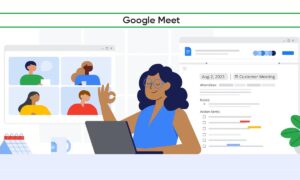Many teachers are using video conferencing with students in one way or another this school year, which involves a whole new set of skills for both teachers and students to employ.
It’s important that teachers are well versed in using video conferencing platforms, like Google Meet, so that remote time with students runs smoothly and productively. Although most have the basics down with Google Meet by now, there are so many fun hacks out there to enhance the Google Meet experience and make your life easier.
Add the Google Meet Attendees and Breakout Rooms Chrome extension to your browser in order to collect attendance in Google Sheets directly from your Google Meet. You can also generate breakout groups automatically using this extension.
To create breakout rooms, using this extension, follow these directions:
- Enter a Google Meet
- Add your attendance list into the extension by clicking the new person icon that will now appear in your Meet taskbar
- Click “show group generator”
- Choose the number of groups in the drop-down menu (for example, if you want to split your class into 4 even groups, choose 4 in the drop-down menu)
- Click “copy groups”
- Paste the groups into the chat box in Meet
- Go back to the group generator where you first copied groups and now click “copy meet links”
- Paste the meet links into the chatbox.
Join Tip3X on Telegram