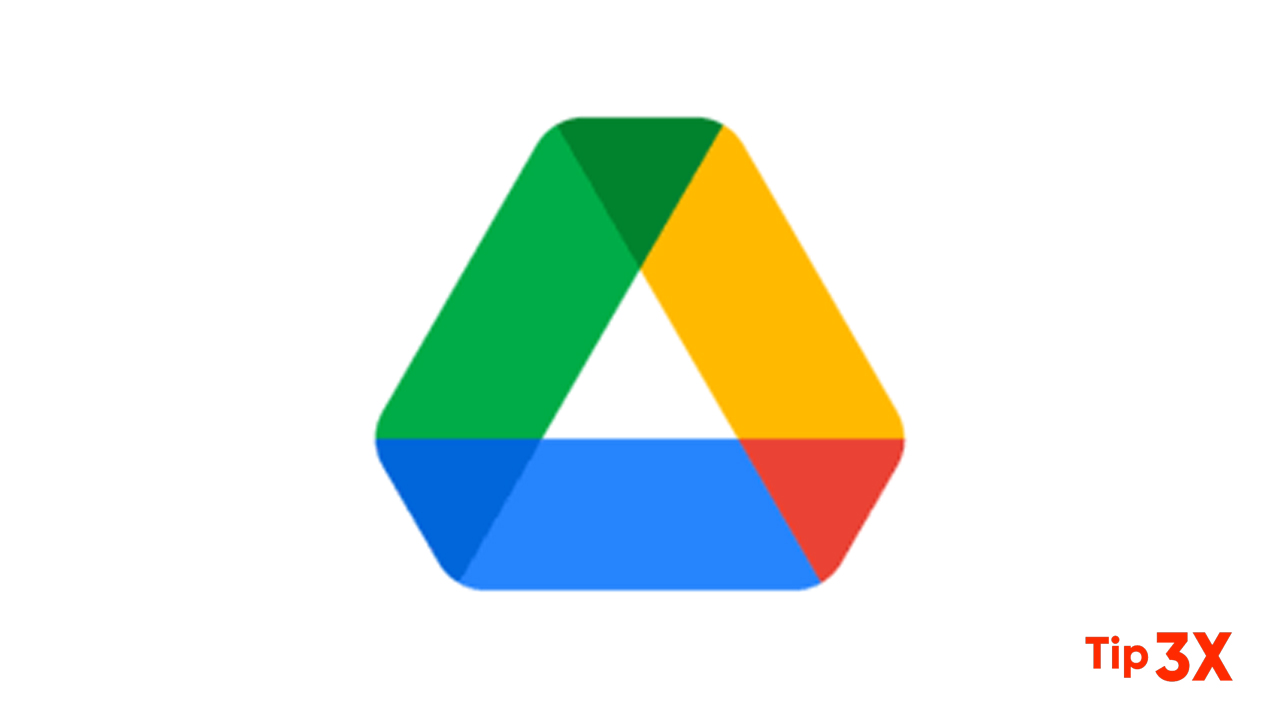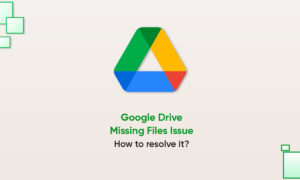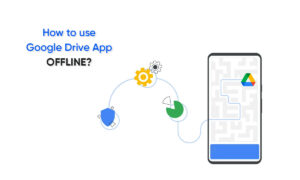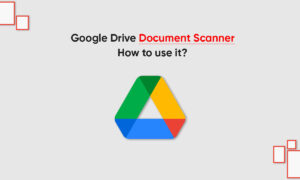Moving to a new Android smartphone? You will want to take all WhatsApp messages and group chats with you. If you keep the same number, you can easily back up and restore WhatsApp messages using Google Drive.
And you don’t need to use a third-party utility to do this. All you have to do is to associate your Google account with the WhatsApp backup. In this way, WhatsApp will automatically back up new messages to Google Drive. Here is how to backup and restore WhatsApp from Google Drive.
How to Backup WhatsApp to Google Drive on Android
If you have never backed up your WhatsApp data to Google Drive, let’s start by setting up Google Drive backup.
Make sure your old Android device is still activated and working.
- Open the WhatsApp app on your Android smartphone and tap the Menu button.
- Here, go to Settings > Chats.
- Now, select Chat Backup.
- Here, scroll down, and select the Back Up to Google Drive option.
- The app will ask if you want to back up manually or you want to automatically backup your data on a daily, weekly, or monthly basis. If you’re doing this on the old phone and you only want to move the data once, choose the Only When I Tap “Back Up” option.
- From the next popup, choose the Google account you want to back up to. If you don’t see your Google account here, you’ll have to go to the Settings app and sign in with your account.
- From the next screen, tap the Allow button to link your WhatsApp account with Google Drive.
- Now the setup process is complete. From the Chat Backup section, tap the Backup button to start the backup process.
- From the Chat Backup section, scroll down to customize your backups. From the Back-Up Over section, you can switch to the Wi-Fi or Cellular option. And you can enable the Include Videos option to back up videos as well.
Join Tip3X on Telegram