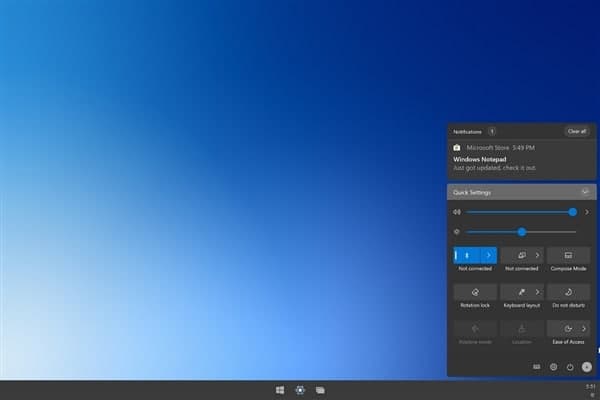Whether you use your computer for work, entertainment, or both, you may spend a lot of time in front of the screen every day.
Not only will this cause serious damage to your eyes, but it’s also annoying, especially if the screen is too bright or too dark.
Thankfully, Windows 10 makes it easy to change the brightness of your computer’s screen whenever it’s not quite right.
In just a few steps, you can adjust your Windows 10 screen brightness to a more comfortable setting then change it back if you decide you liked the old settings better.
How to change the brightness on a Windows 10 PC using Settings
1. Open the Windows 10 Settings app by clicking on the Windows icon on the lower left-hand side of your taskbar, and typing “Settings” until the program option appears. Click it to open it.
2. Click System, then click Display in the menu which appears on the left-hand side of your screen.
3. Use the sliding bar to adjust the screen’s brightness to your desired settings.
Note that you can also direct Windows 10 to automatically adjust screen brightness by enabling the Night Light option in Settings. This option lowers the amount of blue light your screen emits in the evening, as blue light may keep you from sleeping.
Join Tip3X on Telegram