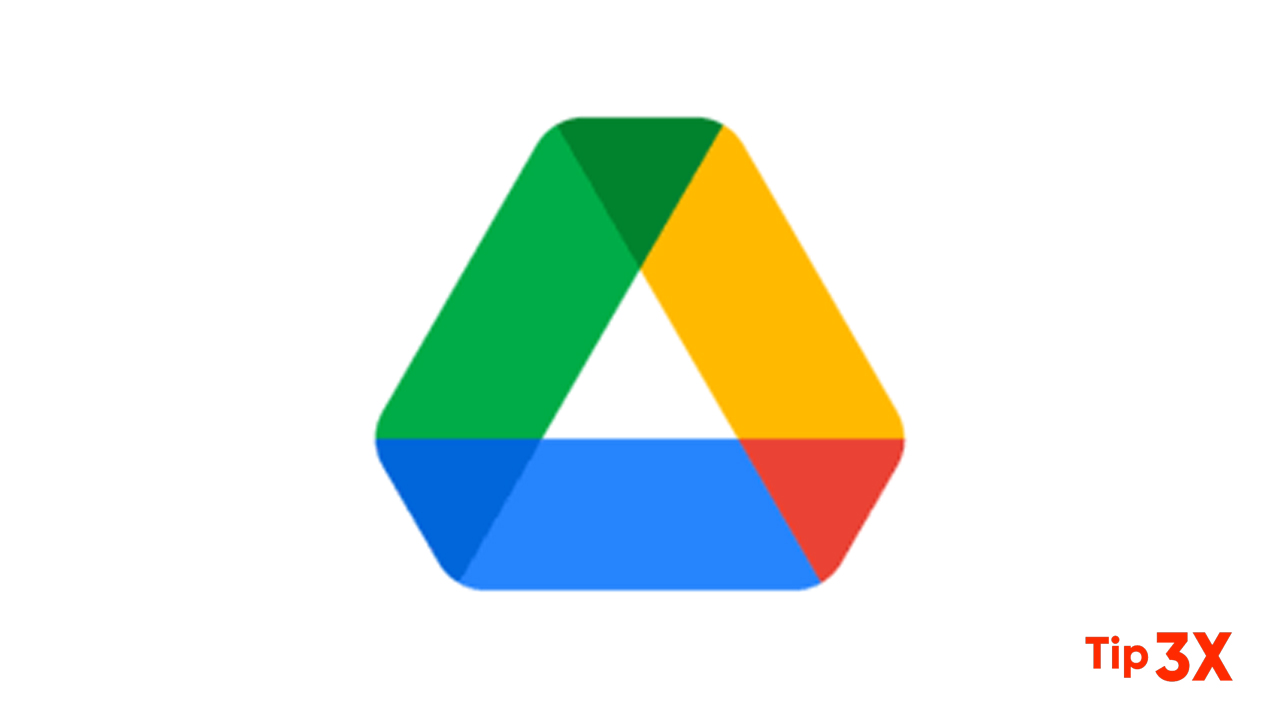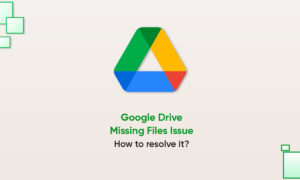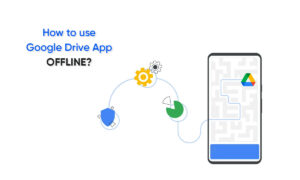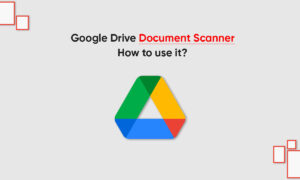Google Drive is an excellent place to save your files. It makes them accessible from any computer and any mobile device. But, occasionally, you will have a list of files you either don’t need or have no space to save them.
Every now and then you should take a look at your Google Drive storage and clean some files which might not be needed anymore. They can be a Google doc, a Google photo, a shared file, or even a shared drive.
As you use Google Drive, it silently goes on taking up more space. Then it gets full and you need to take action; delete the file, delete a google sheet, downloaded emails, delete duplicate files which you might have, using the trash folder.
How to delete everything in Google Drive
Deleting Google Drive folders
- To delete a folder, sign in to your account and click on “My Drive”. This lists all the folders in the drive and allows you to select the one(s) you want to delete.
- Right-click and select “Remove” or tap the trash icon.
- Right-click and tap “Remove”. Tap remove again when a pop-up appears.
- Your files will be then placed in the Google Drive trash.
Join Tip3X on Telegram