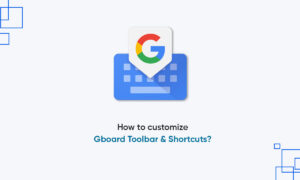There’s so much great content being written on the internet that it’s hard to find the time to read it all. Google Chrome’s “Reading List” feature can help you save things for later, so you never miss something good.
Instead of saving an article or story to a folder in your bookmarks, you can put it in the Reading List. The list syncs to your Google account if you’re logged into Chrome, so it’s available on your desktop and phone. That makes it a little easier to access than bookmarks.
The other benefit of bookmarks is the offline feature. Pages saved to your Reading List can be read without an internet connection though you do need internet to add to the list.
How to Use the Reading List in Google Chrome
- Using the Reading List is the same as bookmarking a web page. At the time of this for iPhone and iPad. Unfortunately, the feature isn’t on Android.
Reading List on Chrome for iPhone and iPad
- Chrome for iPhone and iPad offers two ways to add pages to your Reading List. It can be done from Chrome or from another app.
- For the first method, open Chrome on your iPhone or iPad and find a page to save for later. Now tap the share icon in the address bar.
- Next, select “Read Later” from the menu.
- For the second method, find a web page or link that you’d like to read later in any app. We’ll be using Apple News. Tap the share icon.
- Next, find “Chrome” in the app row and select it.
- From the Chrome menu, tap “Read Later.”
- Now to access the reading list on your iPhone or iPad, open Chrome and tap the three-dot menu icon at the bottom.
- Select “Reading List” from the menu. The number indicates unread pages.
- The Reading List will open with “Unread” pages at the top and “Pages You’ve Read” at the bottom. Pages marked with a green check are ready to read offline.
- Tap “Edit” in the bottom corner to manage the list.
- From here, you can select pages and delete or mark them as read.
The Reading List is a great feature if you use Chrome on multiple devices. Rather than depending on a separate third-party app, you can save things for later right inside the browser.
Join Tip3X on Telegram