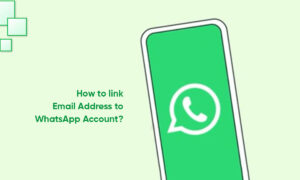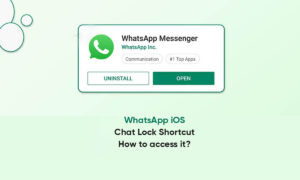Sometimes you need to be invisible on WhatsApp. Sometimes, when using WhatsApp, you need to hide your online status. Or just want to avoid someone on the platform.
Therefore, if you are looking for solutions to these problems, you have come to the right place. In this article, we will show you a step-by-step guide through which you can easily hide your status online on WhatsApp.
How to Hide WhatsApp Online Status on Mobile?
The messaging app gives you an option to hide the online status feature on both Android and iOS platforms. All you need to do is follow these steps:
- Open WhatsApp.
- Go to the three vertical dots in the upper right corner and Tap on Settings. iOS users can simply tap on Settings from the bottom menu.
- In the Settings menu, you will find Account. Click on it and then go to the Privacy option.
- There you will find the Last Seen option. The app gives you two options to choose from. You can choose between My Contacts and Nobody. The former will show the online status to your contacts, while the latter will not show Online status to anybody.
- Click on the ‘Nobody’ option to hide the Online status on WhatsApp messenger.
How to Hide WhatsApp Online Status on the Web?
WhatsApp Web does not allow you to hide your online status like the Android counterpart.
However, there are some Chrome extensions that help you to hide the online status for WhatsApp Web. One such extension is WAIncognito. Here’s how you can use it:
- Go to Chrome Web Store and search for WAIncognito.
- Install the extension on your Chrome browser.
- Now open the web.whatsapp.com and you will see an incognito option right next to the WhatsApp Status.
- You can select ‘Don’t Send Last Seen updates’ from the menu and it will block it easily. One can also block read receipts using this extension.
Join Tip3X on Telegram