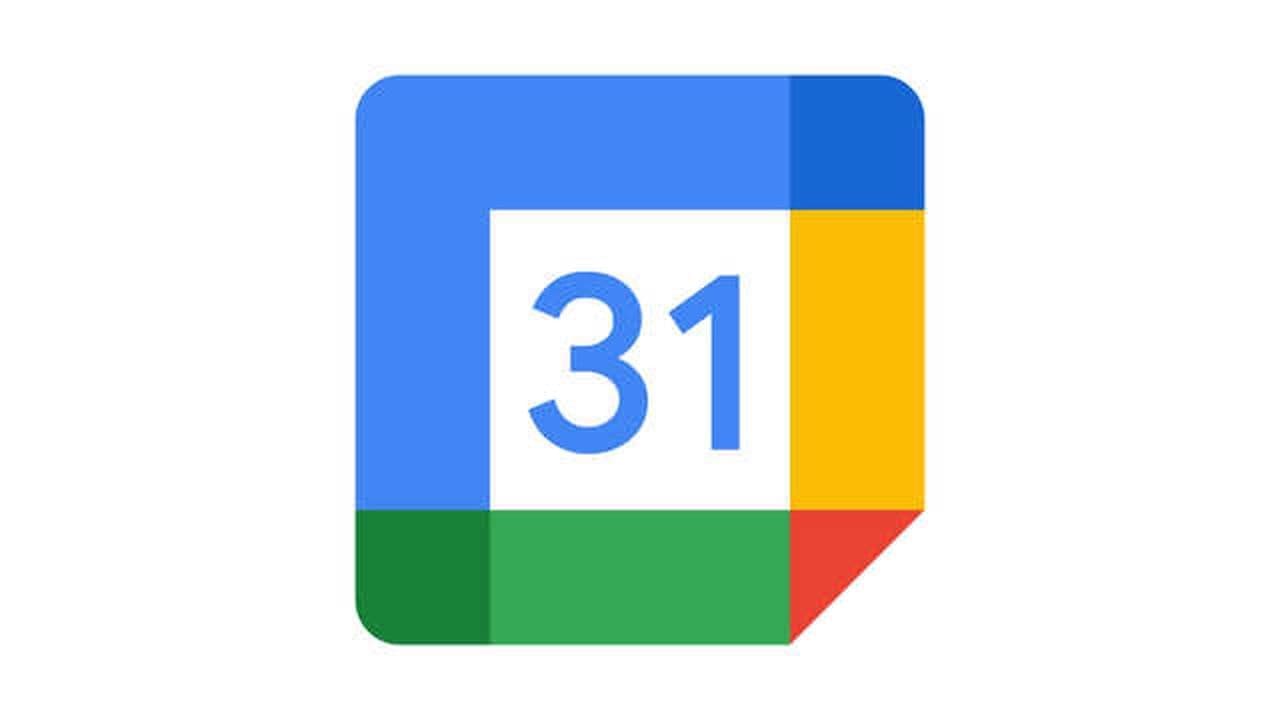If you use Outlook and Google calendars to manage your life, syncing them is critical to avoiding conflicts and ensuring you don’t miss planned events or calls.
How you add a Google Calendar to your Outlook account depends on what platform you’re using. You can import your calendar, add your entire Google account to your Microsoft desktop app, or add a calendar while logged into your Outlook account.
If you want to sync your Google Calendar to Outlook.Com
How to sync your Google Calendar on Outlook.com
1. Open Google Calendar.
2. In the left-hand column, hover over the calendar you want to add to Outlook.
3. Click the three dots beside the calendar.
4. Select “Settings and sharing.”
5. On the Settings page, scroll to the “Integrate calendar” section.
6. Copy the “Secret address in iCal format” link.
7. Log in to Outlook.com and click the calendar icon in the left sidebar.
8. Click “Add calendar.”
9. Choose “Subscribe from the web” in the left-hand column.
10. Paste the “Secret address in iCal format” link.
11. Title the calendar and then click “Import.”
Join Tip3X on Telegram