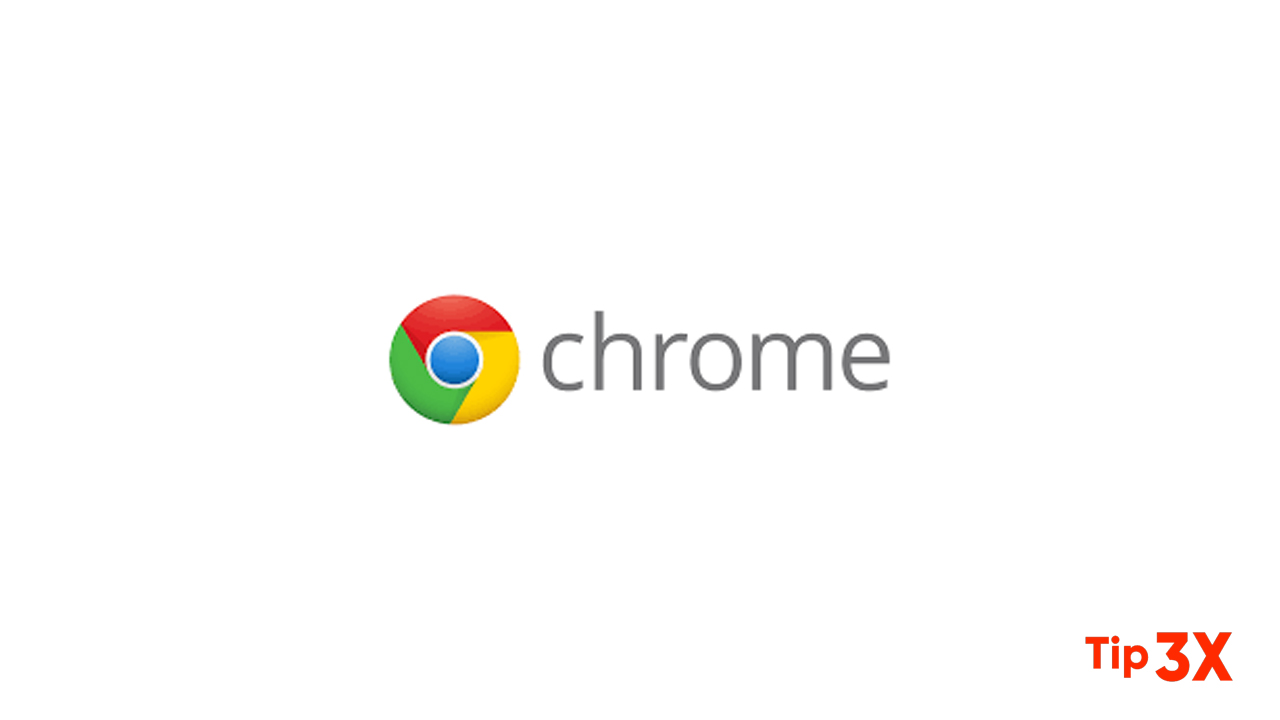In order to protect users from data leakage and hacker attacks, the Google Chrome browser provides many security-related features, and will regularly add more features and improvements to existing features.
One such function is a password manager. Not only does this help users by storing login credentials, but it also provides an easy tool to create secure passwords on the same page the user browses.
In this step-by-step guide, we will show you how to generate a strong password in the Google Chrome web browser and store details in the password manager.
Generating Secure Password with Google Chrome
Step 1. Open the Google Chrome web browser on your computer and click on your profile in the top-right corner.
Step 2. From the menu that appears, click on the ‘Passwords’ option.
Step 3: Now, on the passwords page, enable the “Offer to save passwords” option.
Step 4. Open the website for which you want to generate a strong password and in the password field, Chrome will automatically suggest a password.
If the browser does not automatically prompt for a password, you can right-click the password field and click the “Suggested Password” option. If you decide to use the suggested password, Chrome will display a pop-up window asking you to store your login credentials or details in the password manager.
Join Tip3X on Telegram