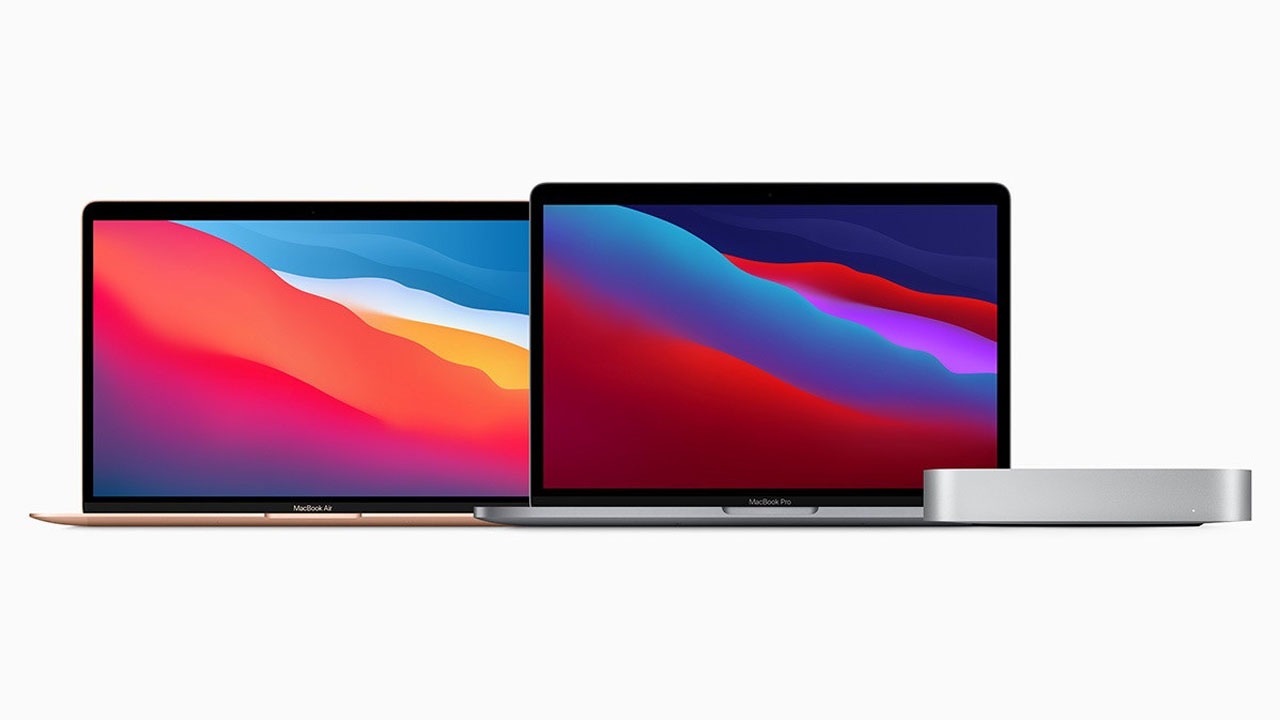Do you think hundreds of your memorable holiday, birthday and party pictures stored on the Mac are 100% secured? Well, as we know the uncertain situation can occur at any time like data loss or hard drive failure.
In order to prevent your photos from such uncertain situations, you can back up Mac photos to Dropbox. Transferring the photos from Mac to Dropbox is not a herculean job. You just have to follow some simple steps to upload Mac photos to Dropbox.
Uploading photos to Dropbox not only keep the photos safe, but you can also access the backed-up photos from any other device including Android, iOS, Windows, or Linux device as well. Dropbox is one of the famous cloud storage services throughout the world for its easy to use interface and reliability. The process of uploading the file to Dropbox is easy.
Transfer Photos from Mac to Dropbox with Dropbox Website
Step 1. Open a web browser such as Google Chrome on your computer and enter the Dropbox website.
Step 2. Sign to the Dropbox account by entering the login credential. If you don’t have one, create it firstly by clicking on the “Sign up” button.
Step 3. Now, click on the “Upload Files” in the top right corner of the screen.
Step 4. Popup will appear with upload top Dropbox message, click on the “Choose files” button, and select the photo that you want to transfer. You can also drag and drop the file on the Dropbox web interface to upload Mac photos to Dropbox.
Step 5. After that, hit on the “Start” to start uploading.
Join Tip3X on Telegram