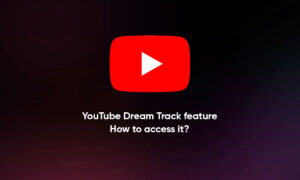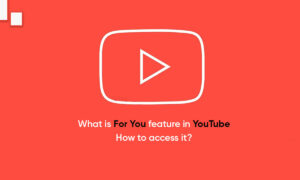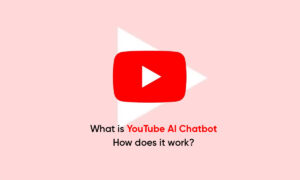YouTube playlists are an ideal way to organize media, whether for sharing with a group, conducting research for a project, or just putting together a library of your personal favorite videos.
You can also add titles, descriptions, and tags to your YouTube playlist to help make sense of the content and help people find your playlists and maybe even subscribe to your channel.
Besides, a YouTube playlist is never set. You can endlessly edit, reorder, add to, or remove from your playlists, and you can easily delete them as well. Here’s how to edit a playlist on your computer or mobile device.
How to edit a YouTube playlist using a computer
1. Sign in to your YouTube account on your Mac or PC.
2. Click the three horizontal bars at the top-left of your screen to open the menu containing your playlists. Open the playlist that you’d like to edit.
3. To reorder videos in your playlist, click and drag them up or down on the right side of the screen.
4. To delete a video, click the three dots beside it and select “Remove from playlist name.”
5. To edit the name or description of the playlist, click the pencil icon and make your changes, then hit “SAVE.”
How to edit a YouTube playlist using a mobile device
1. Open the YouTube app on your iPhone or Android and tap on the word “Library” at the bottom of the YouTube app screen.
2. Find the playlist that you’d like to edit under the “Playlists” section.
3. To edit the description or title, tap the pencil icon near the top of the app.
4. To reorder the videos in a list, tap, hold and drag the two lines to the left of the video you want to move.
5. To delete a video, tap the three dots to the right and then tap “Remove.”
Join Tip3X on Telegram