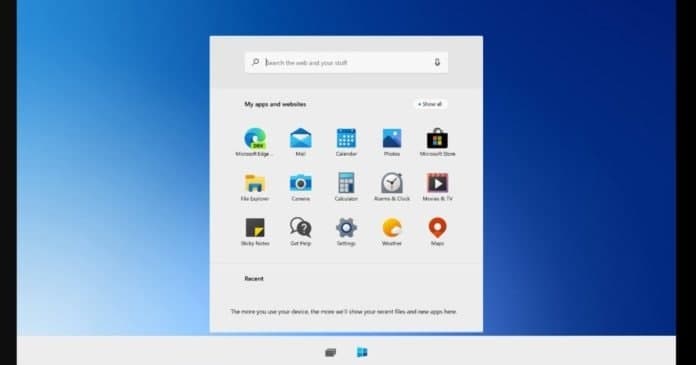Sometimes you may want to disable antivirus on Windows 10, for instance, the antivirus software interferes with the installation of a trusted program, the antivirus application conflicts with a specific Windows process, etc. If you don’t know how to disable antivirus on Windows 10, you can check the ways below to easily do it.
However, please be aware that the antivirus software is designed to help protect your computer from viruses, malware, or even hackers. You may temporarily turn off it but think twice before you decide to permanently disable it.
How to Disable Antivirus on Windows 10 Temporarily
If you want to turn off the real-time Windows Defender antivirus protection, you can use one of the 2 ways below.
Way 1. Through Windows Security Settings
- Press Windows + I to open Windows Settings.
- Click Update & Security -> Windows Security -> Virus & threat protection.
- Locate the “Virus & threat protection settings” section in the right window, and click Manage settings.
- Turn off the “Real-time protection if off, leaving your device vulnerable” option.
In this way, you can temporarily disable antivirus on Windows 10. If you want to enable the real-time antivirus protection again, you can restart your computer or follow the same operation above to turn on the option.
Way 2. Disable Windows Antivirus via Group Policy
- You can press Windows + R, type gpedit.msc in Run dialog, and press Enter to open Group Policy on Windows 10.
- Click as the following: Computer Configuration > Administrative Templates > Windows Components > Microsoft Defender Antivirus.
- In the right window, you can double-click “Turn off Microsoft Defender Antivirus”, and select the Enabled option.
- Click Apply and click OK to save the changes.
Join Tip3X on Telegram