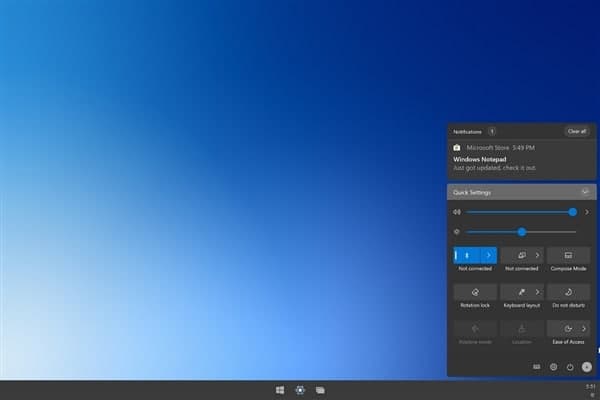After you install or reinstall Windows 10, it will ask you to activate Windows 10. If your Windows 10 system has not been activated, will appear a watermark at the lower-right screen saying “Activate Windows. Go to Settings to activate Windows”. It would be annoying to have the watermark on the screen.
Besides, if you don’t activate Windows 10, you can’t change the Windows Personalization settings like lock screen, wallpaper, theme, etc. Before we learn how to activate Windows 10 with CMD, you can firstly check the edition of your installed Windows 10 system.
How to Permanently Activate Windows 10 with CMD
Without third-party Windows 10 activation tools, you can activate Windows 10 with CMD for free. Here we’ll introduce how to activate Windows Enterprise edition with CMD.
Step 1. You can press Windows + R key on the keyboard to open the Windows Run box. Type cmd, and press Ctrl + Shift + Enter to open and run Windows Command Prompt as administrator.
Step 2. After you enter into Windows 10 Command Prompt, you can copy and paste this command line: slmgr.vbs /upk, in the Command Prompt window. Hit Enter to execute the command.
Step 3. Next, you can copy and paste this command line and hit Enter to install the Windows 10 product key: slmgr /ipk <Windows 10 activation key>. Replace “Windows 10 activation key” with the real license key that you buy or find online for Windows 10 OS.
Step 4. Then you can type slmgr /skms zh.us.to command line and hit Enter.
Step 5. At last, copy and paste slmgr /ato and hit Enter to activate Windows 10 for free with CMD.
Join Tip3X on Telegram