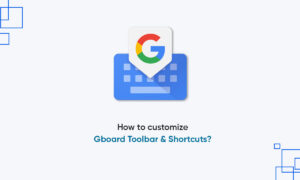Bitmojis are a fun way to express yourself online. The app creates an avatar of you, which you can then dress up in different styles. Over the years it has evolved to allow users to modify even small details of their appearances like hair highlights, and eye shape.
Originally Bitstrips, Bitmoji was bought over by Snapchat, and for a long time remained extensively within the app. In the past few years, however, Bitmoji has seen a huge upswing in users sharing their avatars into third-party apps. Some of these users are teachers who want to make their Google Classrooms more fun.
Add a Bitmoji avatar to a Google Slide
- Once your slide is ready, click the Bitmoji Chrome extension in the top right corner of the browser. You will be greeted by hundreds of Bitmoji scenarios.
- Use the search bar at the top to narrow down your search. For example, try typing ‘Sitting’, to search for your avatar in a sitting position.
- Click and drag the avatar that you have selected right onto your Google Slide.
- You can now resize the avatar to better fit your background.
- To edit your avatar at any point, simply click on the avatar.
Join Tip3X on Telegram