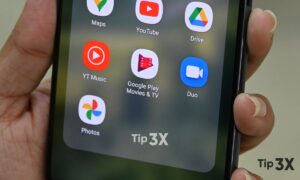Google Duo is arguably the best Video Calling app on Android, and it is quite popular too that’s why the app has lately been receiving great new features via updates. The latest of those is a Note feature that allows you to send self-destructing texts or doodles to others instead of a video message.
Moreover, the new Note section offers a canvas where people can doodle or type texts to the recipient. This note, like sending a video message, will be available for viewing for the next 24 hours, after which it’ll get deleted.
How to access Note on Duo
Step 1: Make sure you’re running the latest version of the Google Duo app from Google Play.
Step 2: Tap on a contact you want to send the note to.
You’ll land on the calling page for the user.
Step 3: Tap on the Note tab at the bottom. The Note tab will be available on the right-hand side of the record button.
How to send doodles via Note on Duo
Step 1: Get to the Note screen on Google Duo using the steps described above.
Step 2: Tap on the doodle icon at the top right.
Step 3: Doodle around with the given tools. Select from the following
Brush type: Note offers three types of brushes to use when doodling – a paintbrush for thick shades; a highlighter for medium strokes; and a pen for light drawing.
Brush color: You can choose between different colors for the brush from this section.
Step 4: When your doodle is ready, tap on Next at the top right.
Step 5: Select a background color for your message by tapping on the paint icon. You can choose between eight background colors.
Step 6: Tap on the send icon at the bottom, after the doodle is ready.
Join Tip3X on Telegram