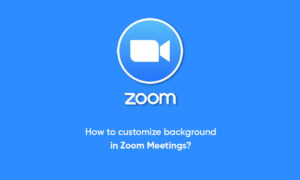In the pandemic, you might be attending your classes or work meetings on Zoom while sitting in your home. Now, during a video conference, you may not want others to see your background, be it due to the messy room or other privacy reasons.
Till now, people used to replace their background with a virtual background on Zoom whenever they wanted to hide what’s behind them. However, not everyone was comfortable with virtual backgrounds as they usually don’t work properly without a green screen or consistent lighting.
Even though late to the party, Zoom has finally introduced the Blur background feature with the latest 5.5.0 update using the new feature, you can quickly blur everything else except yourself in the meeting for a distraction-free calling experience.
Below is how you can blur your Zoom video background before joining a meeting or during an already-running video conference on your computer. But before we start, make sure to update your Zoom client to the new version.
Before Joining a Meeting
- Open Zoom client on your PC.
- Click the Settings icon at the top right corner.
- Select Background & Filters from the sidebar at left.
- Under Virtual Backgrounds, select Blur.
- Zoom will now blur your background, and the same will be reflected in real-time in the preview window. You can now close Settings and join a meeting with the blur background effect.
Join Tip3X on Telegram