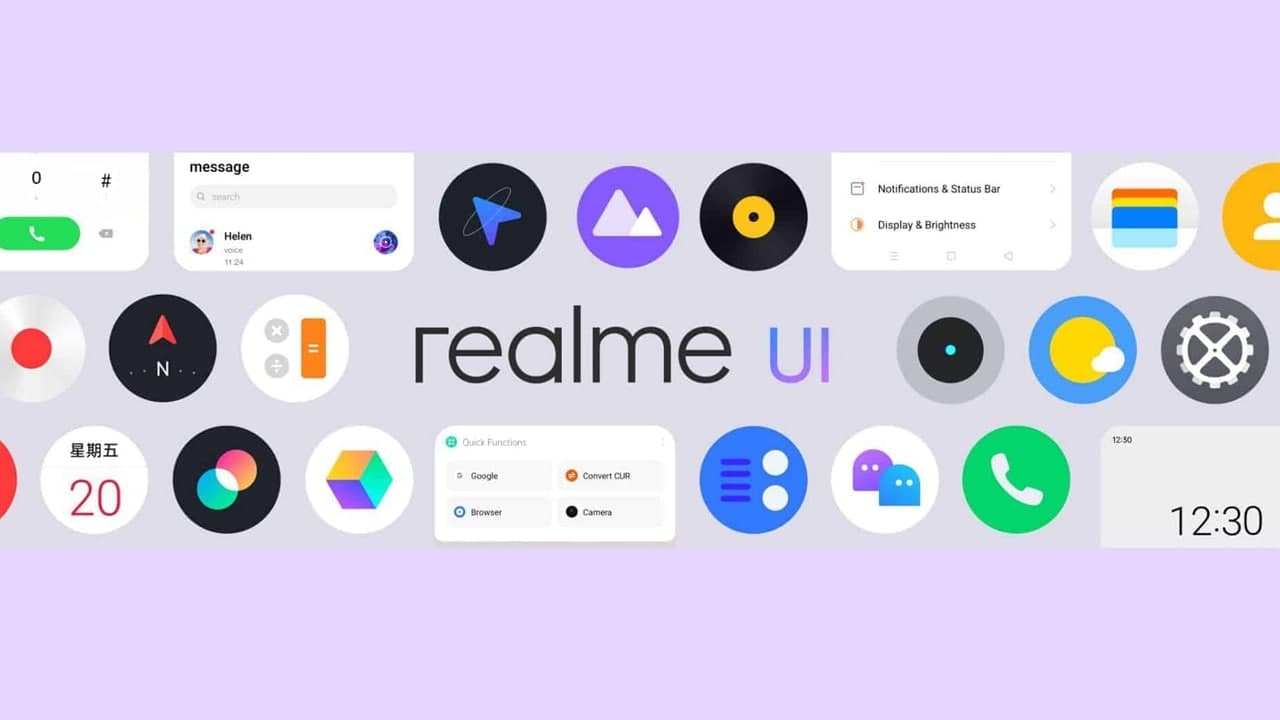Last year, Google launched a new operating system, Android 11. At the same time, Realme released Realme UI 2.0, a custom appearance based on Android 11. The company has already started to release stable updates for Realme UI 2.0 beta or many Realme smartphones.
The latest update includes the power button menu, dark mode functions, and more. Realme UI 2.0 based on Android 11 will be available in India along with many older Realme phones.
If you are tired of the default appearance of Realme phones, don’t worry! The entire theme, accent colors, the shape of the notification drawer icon, and even changing the appearance of the icon from the settings menu are very easy.
If you are using Realme UI 2.0 and get a Realme smartphone, then this article will help you start creating its biggest custom features. This is a quick guide on how to change the size and color of the notification drawer.
REALME UI 2.0: HOW TO CHANGE NOTIFICATION DRAWER ICON SHAPES AND COLORS
- Open the Settings App
- Tap on Personalisations
- Tap on Notification Drawer
- Select a Shape from the bottom of your screen
- Go back and select a Colors Scheme option (Cool, Warm, Pink, Morandi)
- If you don’t see one you like, tap on Single Color
- Select your favorite color
- Tap on the Apply at the bottom of the screen to confirm your selection.
Note: These features only work on Android 11-based Realme UI 2.0 smartphone users. Those using Realme UI 1.0 based on Android 10 will not be able to use these features.