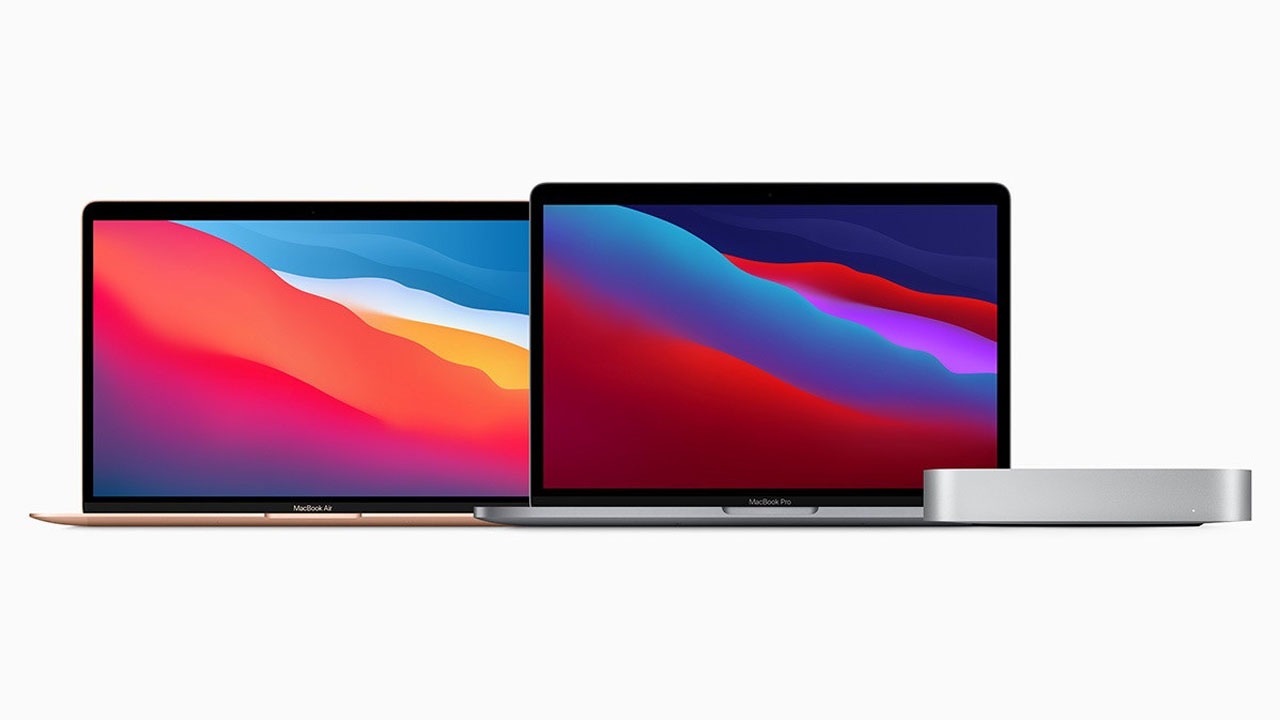If you use a Wi-Fi connection on your Mac, the Mac may use data in the background and when needed to keep the system and applications updated and provide you with a better user experience.
What if the Wi-Fi data on the Mac can be reduced or restricted? You can use its built-in function “content caching”. Your Mac has a feature called “content caching”, which can be enabled to reduce or limit Wi-Fi data on your Mac.
Content caching is a macOS service that helps decrease Internet data usage and speed up software installation on Mac computers, iOS, iPadOS devices, and Apple TV.
The function of this function is to save the content that has been downloaded by the Mac so that there is no need to download it again from the Internet. This also applies to other local network devices, such as iOS devices, Apple TV, etc.
Content caching speeds up the download speed of software distributed by Apple and data stored in iCloud by saving content that has been downloaded by local Mac computers, iOS, and iPadOS devices, and Apple TV devices.
The saved content is stored in the content cache on the Mac and can be retrieved by other devices without going through the Internet.
 How to reduce or limit Wi-Fi data on Mac computers:
How to reduce or limit Wi-Fi data on Mac computers:
Follow the steps below to reduce or limit Wi-Fi data on Mac computers.
Step 1: On a Mac, select the Apple menu in the upper left corner.
Step 2: Click “System Preferences” from the list.
Step 3: Click “Share” to enter the “Share” menu.
Step 4: On the left, you will see a list of services, enable content caching.
When content caching is enabled on the Mac, it will keep a copy of all content downloaded by local networked devices (called clients). The default location of the cached content is the boot volume. You can choose an alternative location and specify how many volumes are used for content caching.
When the disk space of the cached content reaches the maximum value you specify, or the available space on the volume is insufficient, the content cache will delete the content that has not been recently used to make room for the next request.
More Mac guides and tutorials are provided, please check below:
- How to merge multiple PDF documents in a single file on Mac
- How to force restart M1 MacBooks and Mac Mini [M1 Chip]
- How to activate dark mode in Safari on your Mac
- How to remove Touch ID from your Mac
- How To Print Documents To PDF On Mac
Note: Your Mac should be running macOS High Sierra 10.13.4 or later to use the content caching feature.