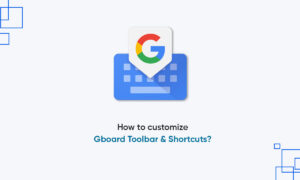Google Chrome allows you to select websites and blacklist them from Google search, all it needs is an extension. And, if you want to block Google search sites, this is an easy way, and that’s what you have to do.
If you are disturbed by a website in the Google search results, you can remove it from the list to enhance the user experience. You can use a beautiful Chrome extension, uBlacklist can prevent the website you specify from appearing in Google search results.
How to block sites from Google search on Chrome:
- Download and Install the Google Chrome extension uBlacklist from the store and enable it.
- Now visit the site you want to block from the search results, for example, facebook.com.
- Tap the block toolbar icon in the upper right corner, as shown in the figure. If you can’t see this icon, click on the extension’s icon and pin the uBlacklist.
- Tap on Block to blacklist the site.
 Now, whenever you search Google, the sites you add to uBlacklist will be blocked from search results. You can add multiple websites to the block list and exclude them from Google search.
Now, whenever you search Google, the sites you add to uBlacklist will be blocked from search results. You can add multiple websites to the block list and exclude them from Google search.
- To unlock the site, repeat the above steps and click “Unblock”.
- You can also block the site directly on the search results page by clicking the “Block this site” button as shown in the figure.
You can specify blocking rules by matching patterns (such as *://*.example.com/*) or regular expressions (such as /example\.(net|org)/). You can synchronize rule sets between devices via Google Drive or Dropbox, and subscribe to public rule sets.
More Mac and Windows content is provided below.
- How to merge multiple PDF documents in a single file on Mac
- How to force restart M1 MacBooks and Mac Mini [M1 Chip]
- How to activate dark mode in Safari on your Mac
- How to move PC games to another drive using Windows Settings
- How to open multiple websites using a shortcut [Windows 10]
- How To Print Documents To PDF On Mac
You can find more of these in the Mac, Windows, iPhone, and iPad tutorials.