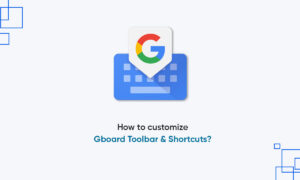Google is still the king of search engines. Although Bing has made great strides, most users still like Google searches. Therefore, when the Google search bar widget disappears on the Android home screen, it may cause inconvenience.
Fix the Google search bar widget in Android. Presumably, the Google search widget has been removed from or removed from the home screen of the Android phone. This is easy to solve, and there are other ways to add the Google search widget to the home screen or access the Google search function.
let’s start.
1. RESTORE GOOGLE SEARCH WIDGET
There are many reasons why the Google search widget may be missing on the home screen of an Android phone. Accidental deletion, changing themes, switching to a new launcher, or even errors. Most startup programs support this method, but your situation may be rare.
Step 1: Long-press on the home screen and select Add widgets. You will view a list of widgets available for the installed apps. Scroll a little to find the Google Search widget.
Step 2: Tap and hold the Search widget size of your choice and move it around to place it on the home screen. Google Search widget is available in more than one size and form.
It is easy to reposition the Google Search widget later too. Again, tap and hold to move or resize it. You can do the same with the other widgets.
2. INSTALL GOOGLE
Another way to solve this problem is to install the official Google app available in the Play Store. You can purchase the latest version from the Google Play Store. Not only can you use the Google app to search the web, but you can also read custom news, collections, from which you can find your favorite places, movies and pages, and daily schedules from Google Calendar.
It comes with some useful widgets for your home screen, such as recognizing songs, snapshots, and searching from search to voice. As we have already seen above, adding widgets is easy.
3. USE GOOGLE ASSISTANT
Google Assistant is for Android and Siri iOS. An AI-driven intelligent virtual assistant can manage your phone, complete multiple tasks, and answer various questions. You can also create routines that will perform a series of tasks, which can be pre-programmed to run at specific times.
You can activate Google Assistant and search Google easily using text or voice. It also does not take up space on the home screen, because you can use gestures to summon smart AI. Setting gestures depends on the Android launcher you use.
4. BROWSER SEARCH WIDGET
All popular browsers support the Google search engine. There are other options available, but Google is still king, and every major browser supports it correctly. So, which browser do you use as your daily driver?
The mobile browser application also provides widgets that can be placed on the home screen. After setting the default search engine, you can use the widget to search the web directly from the home screen. When you click on the widget, the search bar will open and the search results will open in the browser application itself.
5. DIFFERENT SEARCH ENGINE
Duck DuckGo is one of the few popular search engines. All popular browsers also support these alternative search engines, so no need to worry. They can also be used on many platforms, including desktops and smartphones. In other words, you may need some time to become familiar with them.
Before using other search engines, make sure to remember that the experience and links provided by other search engine options are different from Google searches.
SEARCH ANYTHING, ANYTIME, ANYWHERE
There is no doubt that Google is at the forefront of the competition. You can use Google search on other devices, but this is not a solution. You want to search the web on your Android phone, start searching now. As mentioned above, there are other ways to call Google God. Opening a new browser tab and going to Google.com should also work. Although not intuitive, the information provided by Google is still worthy of your use.
We do not recommend making smartphones for such trivial problems. One of the improvements mentioned above should work, and there are many ways to access Google search. If you find another way, please share it with us in the comments section below.