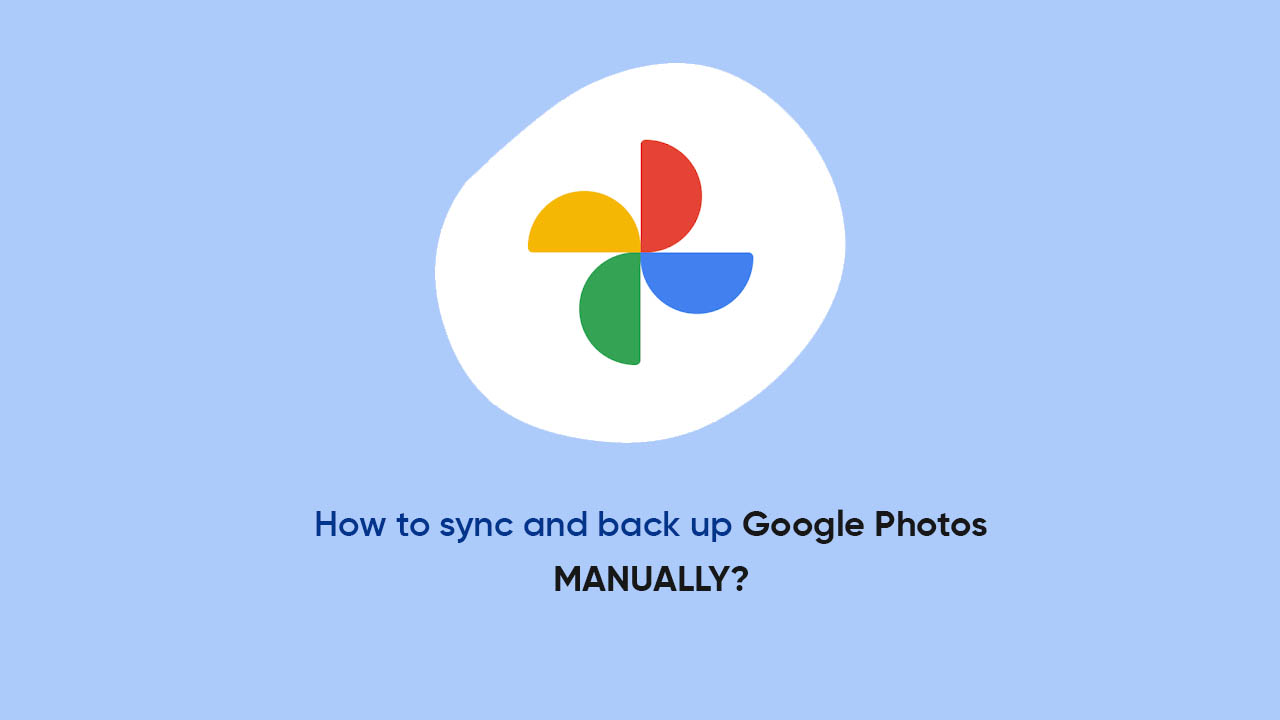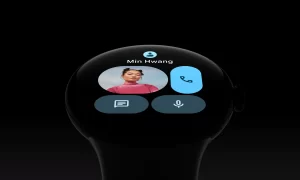By
Posted on
Google Photos has the feature to automatically sync and back up your images or videos. But if this feature doesn’t work for you then you have the choice to opt for the manual operation. And here is a quick tip: Manual backup is always better than automatic as it avoids eating up your cloud storage.
How to sync and back up Google Photos manually?
- Open the Google Photos app on your device
- Select the image you want to backup
- Long-press the image to launch the pop-up menu at the bottom of the screen
- Tap other pictures you want to back up
- Click on the Backup option in the pop-up menu
- And it’s done! Your image is uploaded to the Google Cloud storage
Notably, you can always review your Google Photos backup. Just open any browser and visit photos.google.com to check all the photos that are backed up manually.
Follow our socials → Twitter/X, Telegram, WhatsApp, Facebook